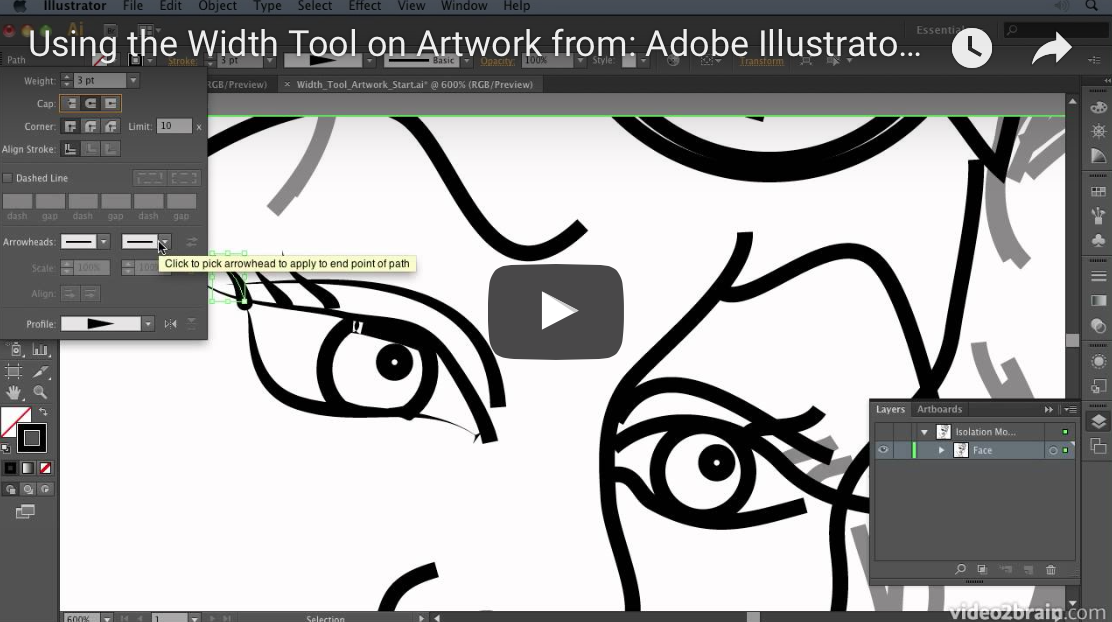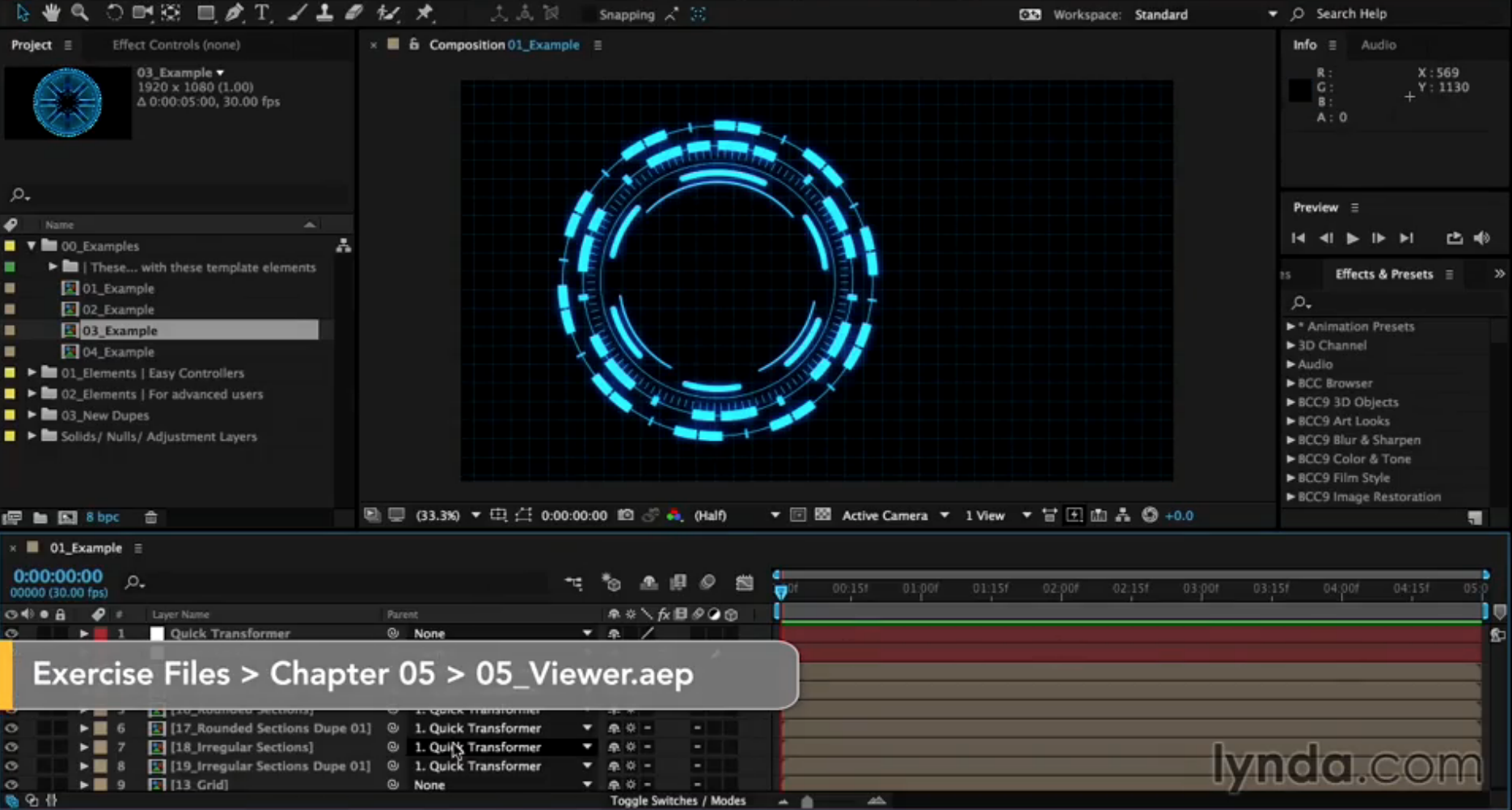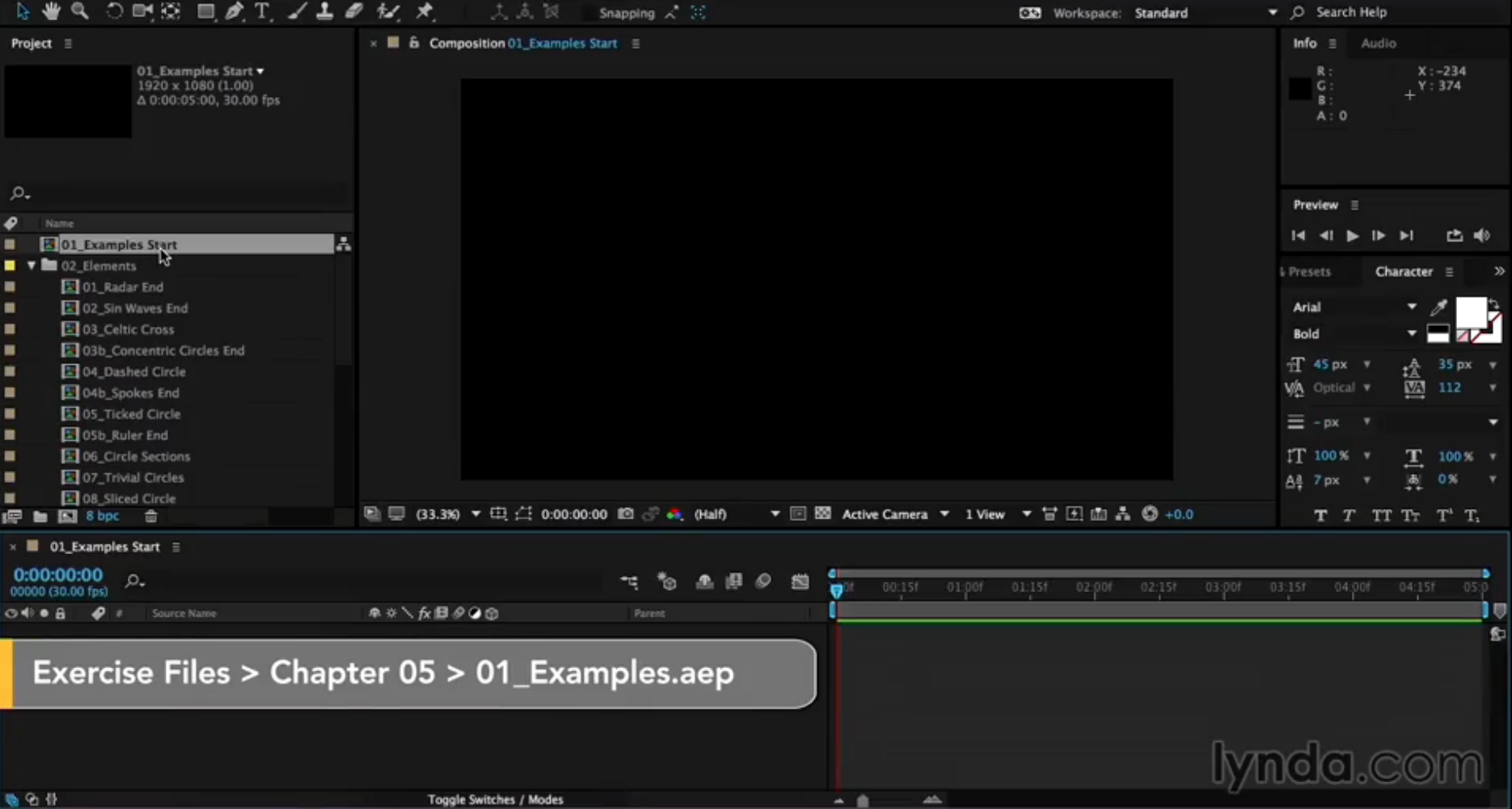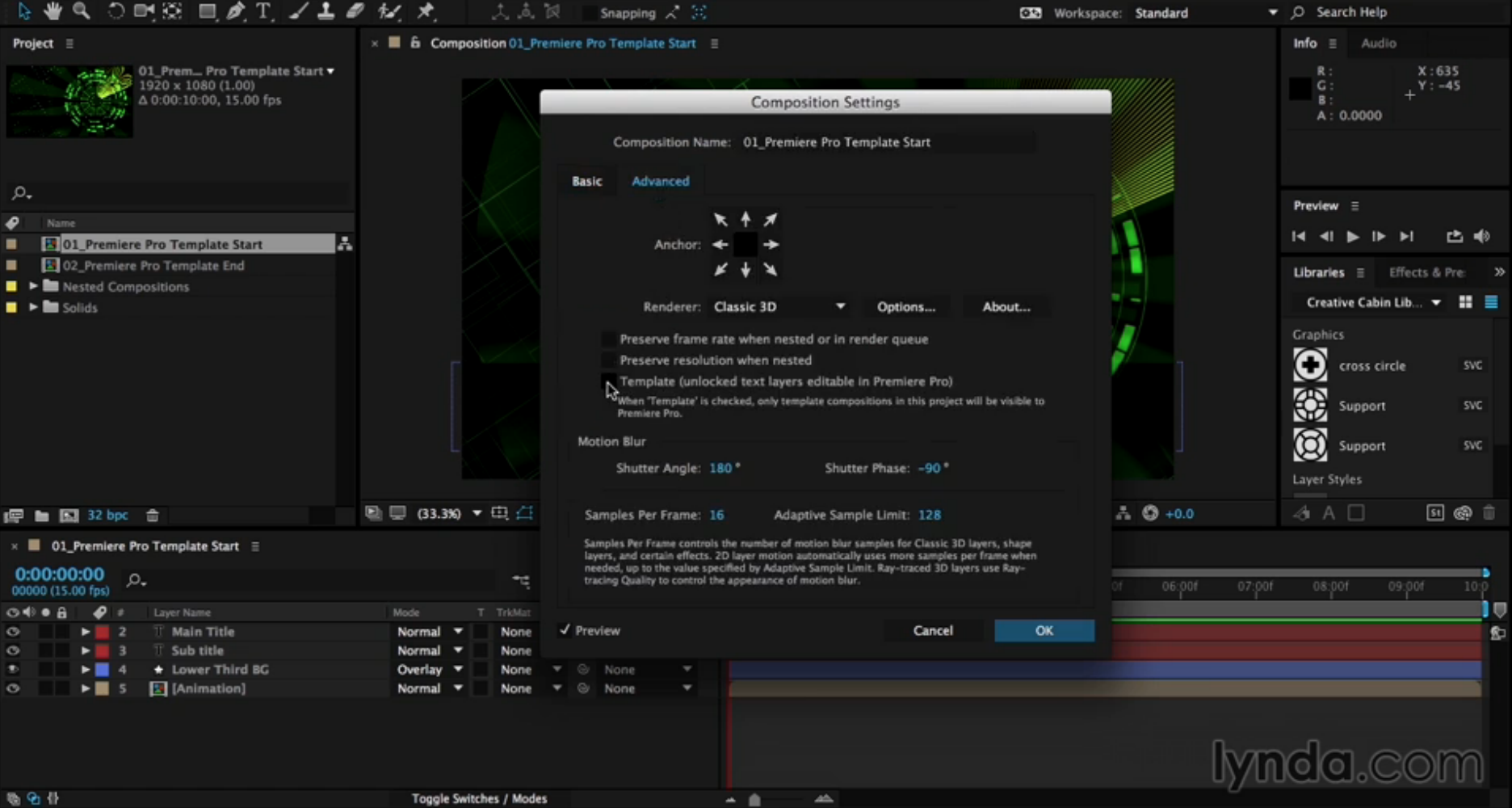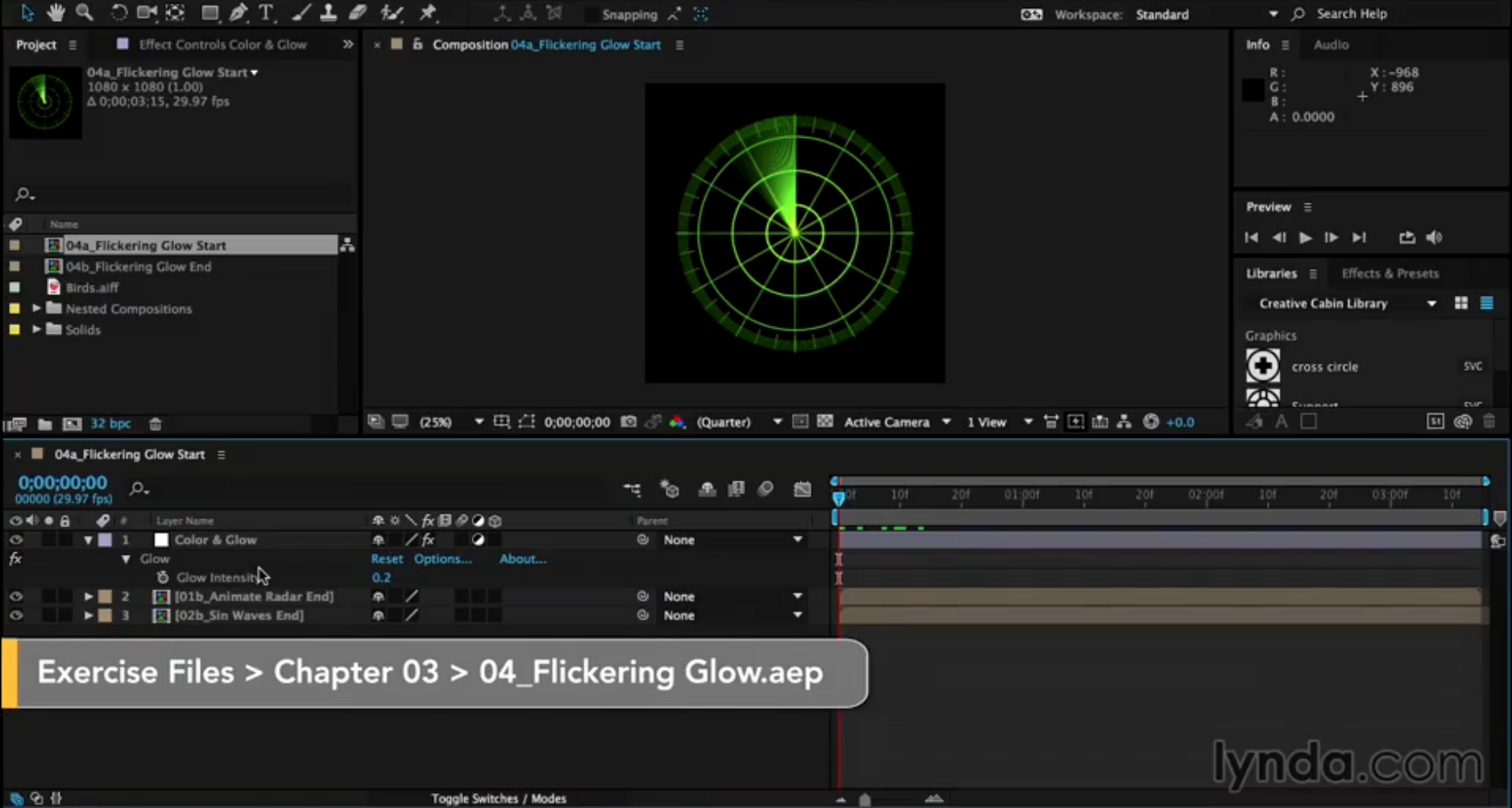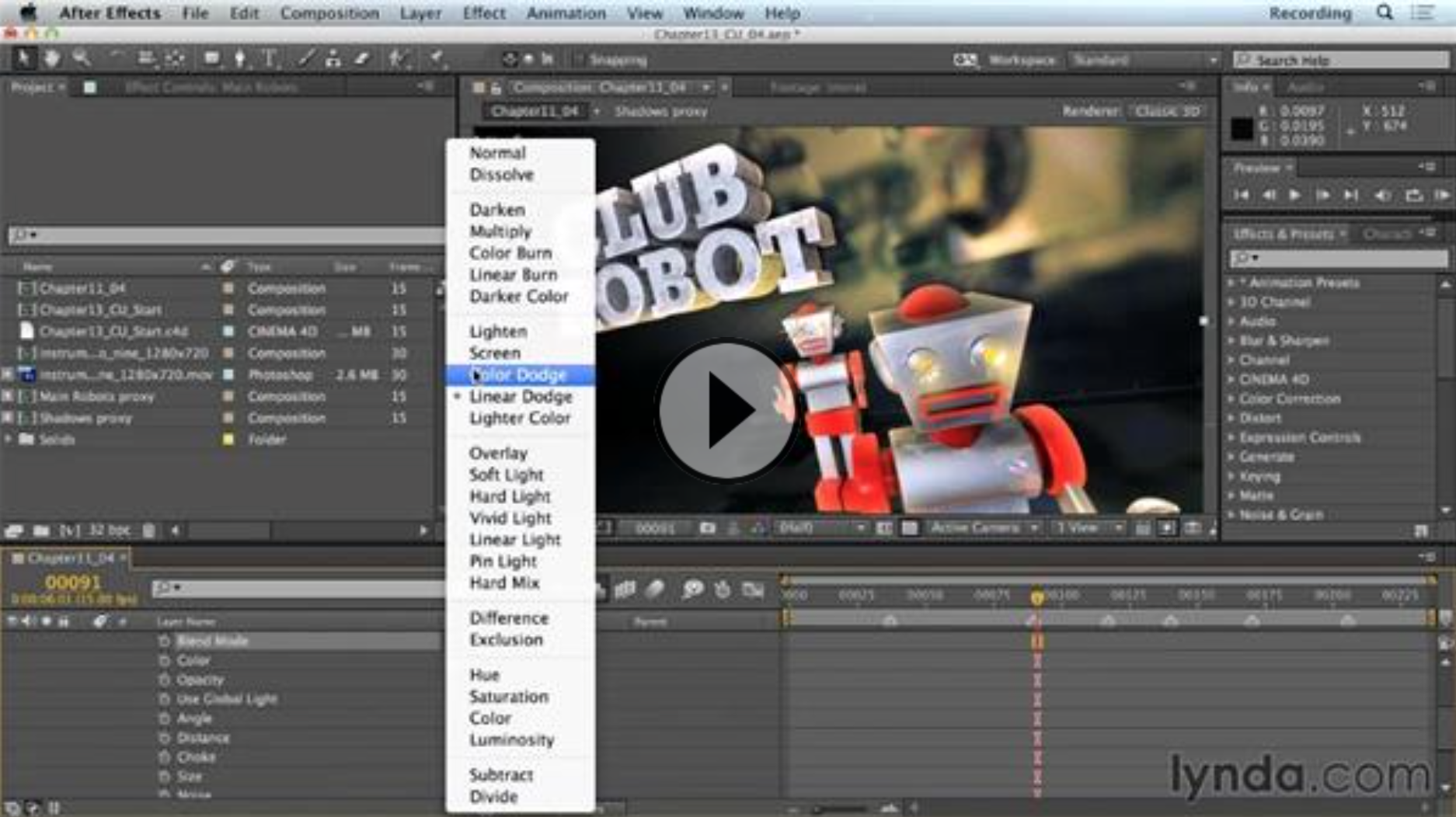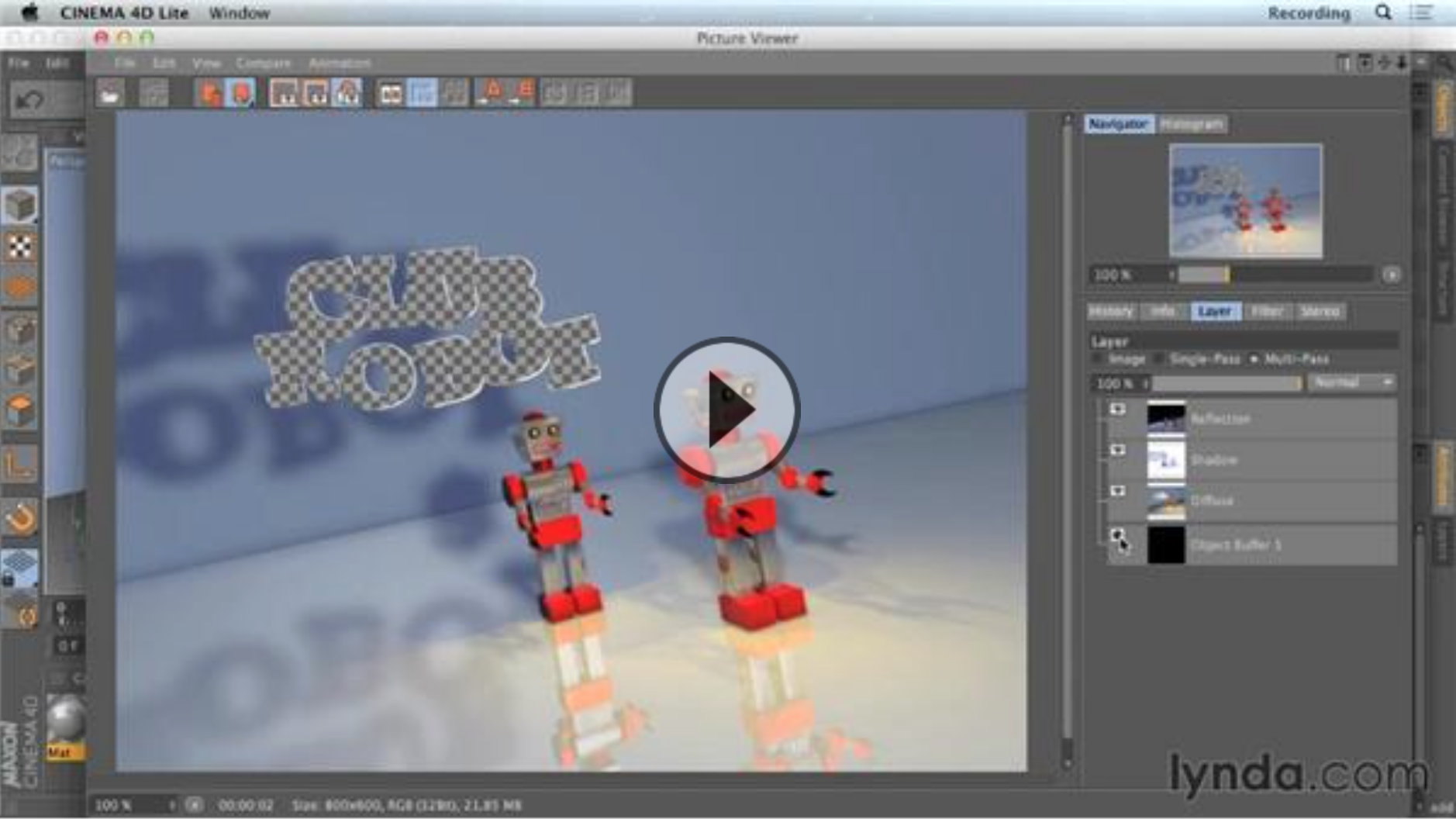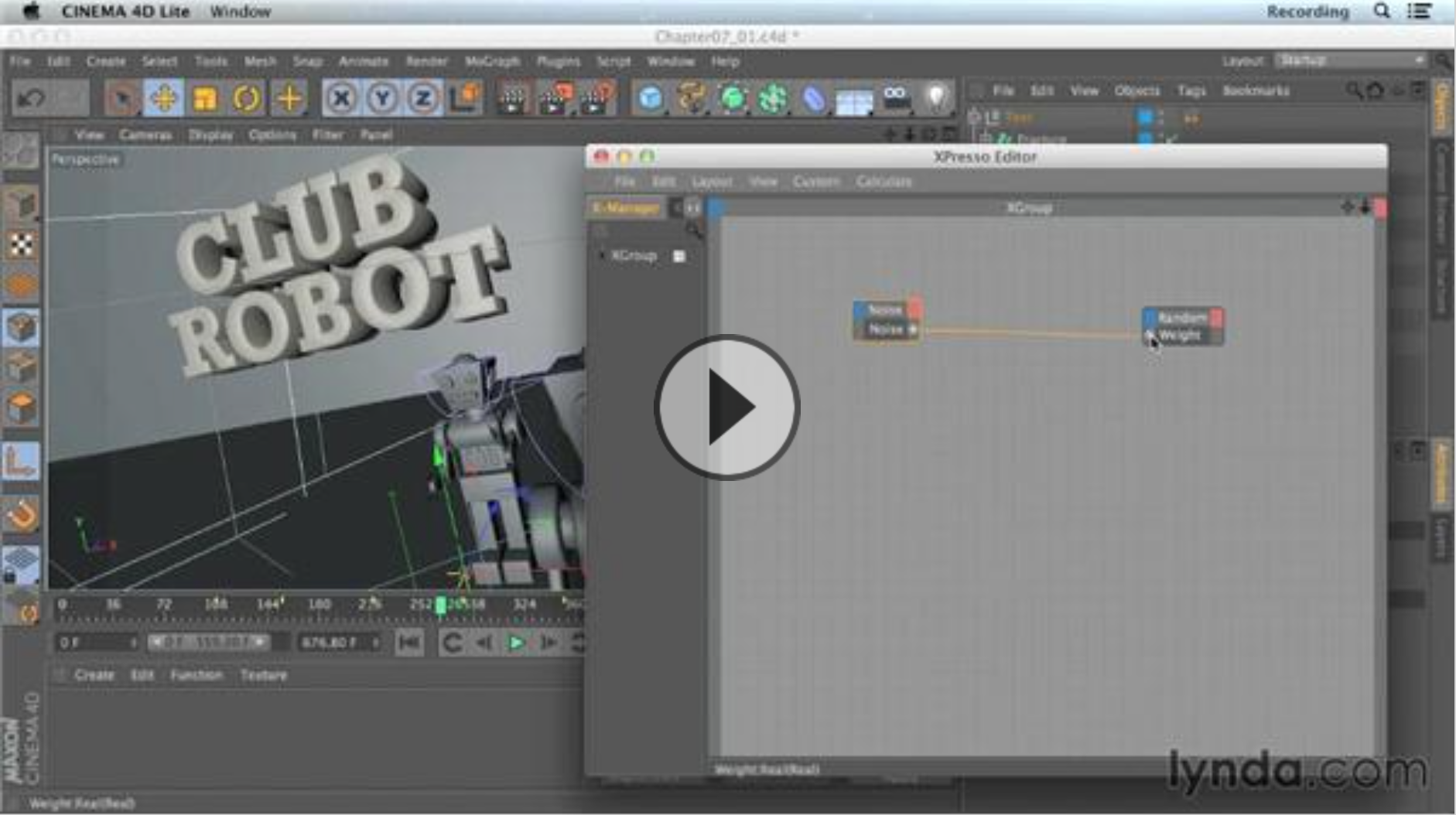In this tutorial, Angie Taylor demonstrates how to use the amazing width tool in Adobe illustrator on line art. Use the width tool to create variety in your line work.
Category: Tutorials
Video Tutorials by designer Angie Taylor
-
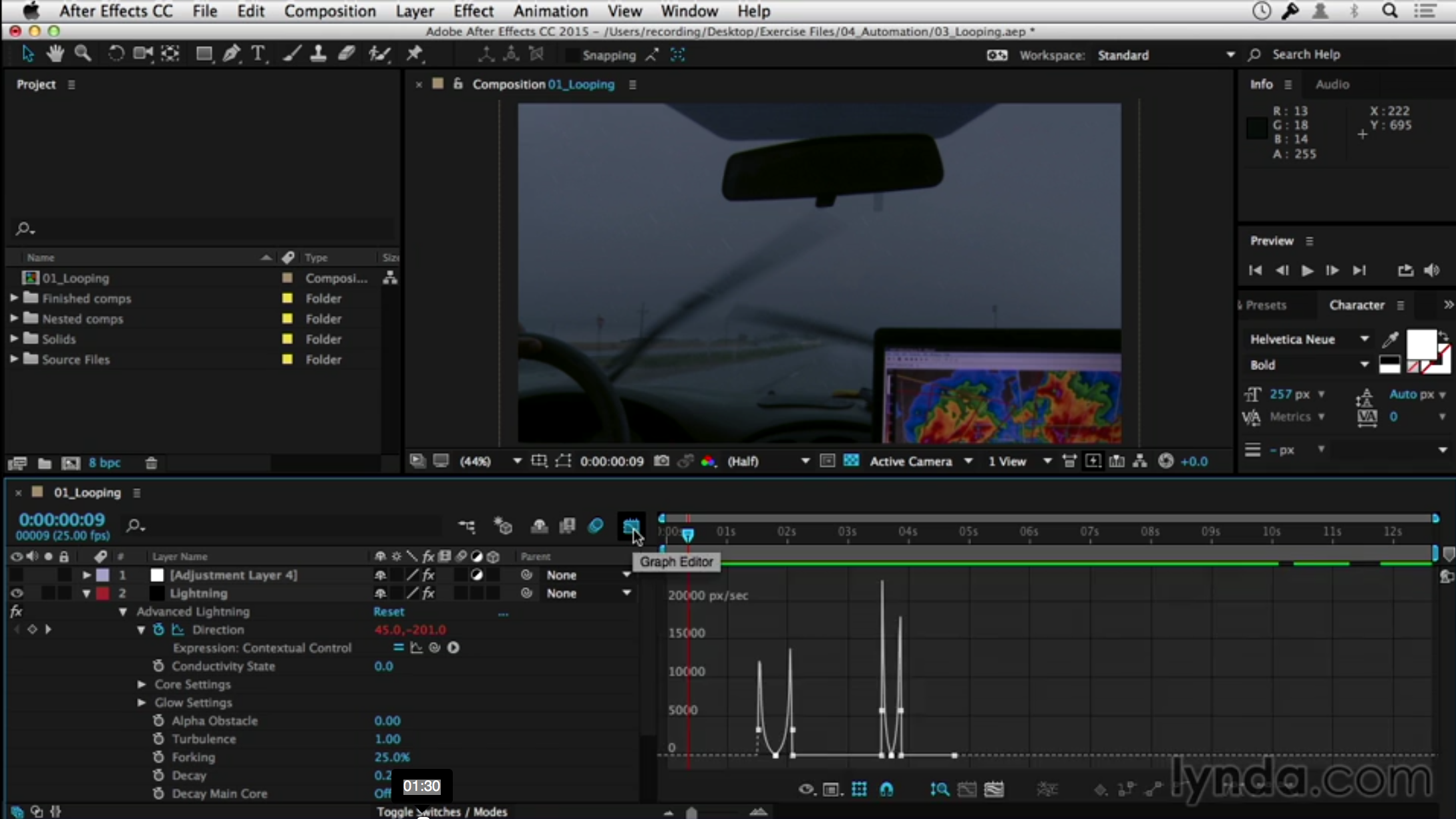
Looping expressions
After Effects Expressions for Premiere Pro Editors is a creative, project-based workshop. Editors take a basic Premiere Pro edit and bring it to life using After Effects expressions and Dynamic Link, following author Angie Taylor’s expert instructions. The concepts are broken down into manageable 3–5 minute videos, covering techniques such as randomizing effects, linking animation and color to sound, automating animation, and more.
-
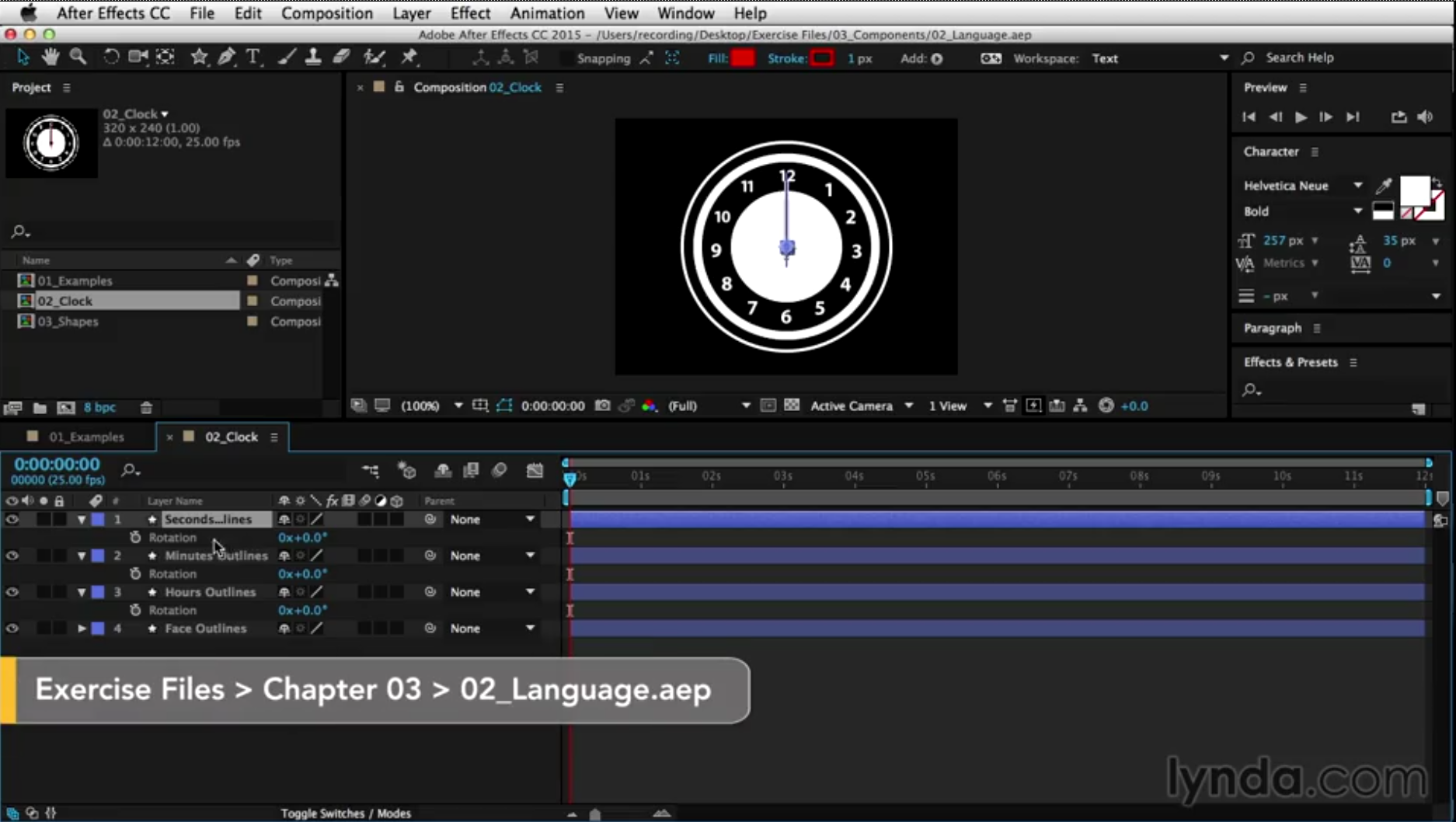
Expression language tutorial
Expression language tutorial – taught by Angie Taylor as part of the After Effects Expressions for Premiere Pro Editors
-
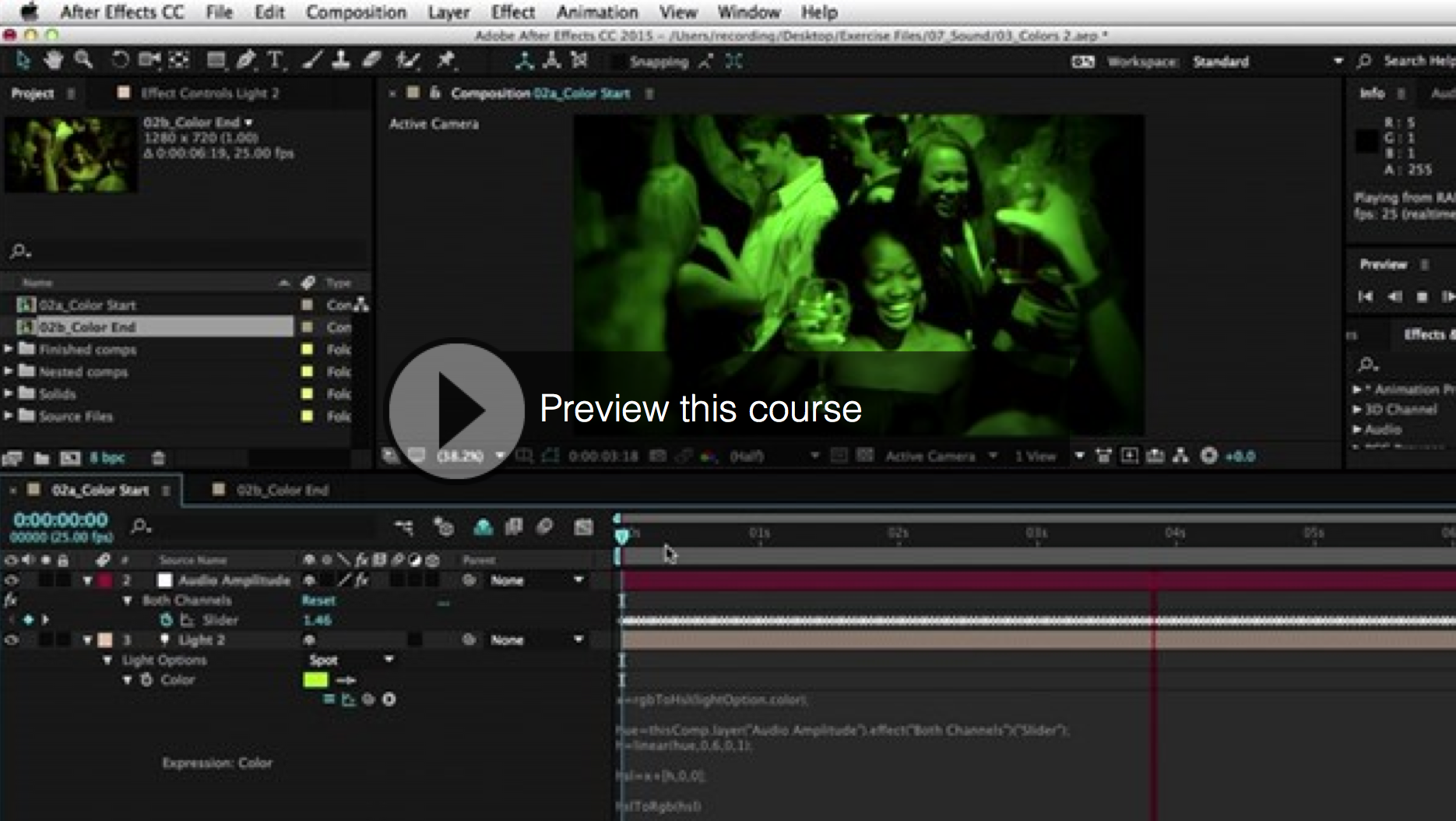
Expressions for Premiere Pro editors
Angie’s new course, After Effects expressions for Premiere Pro editors is available now. You can watch the Welcome movie here.
Expressions is an advanced feature of After Effects that many editors shy away from. The perception is that you need to be good at scripting to be able to use them, but this isn’t the case. Some basic expressions are easy to apply using simple point-and-click methods.
Many of these basic expressions are easy to use and can be really useful to editors for adding randomness to animation or effect settings or for linking properties together to synchronize animated elements or colors in an integrated design, even making effects react to music.
After Effects Expressions for Premiere Pro editors is a creative real-world, project-based workshop. In this workshop, editors will take a basic Premiere Pro edit and bring it to life using After Effects expressions and dynamic link. Each stage of the project is dealt with in separate sections and concepts are broken down into manageable chunks within each section. This workshop will take a fairly standard edit for an online video ad, and it will add animation, cohesive design, and pizzazz to make it really stand out.
Topics include randomizing effect properties to create camera shake effects, linking color and light properties to audio, creating disco light effects, synchronizing color and other design elements to update automatically, and looping keyframes to create a lightning strike effect. You’ll also find out about some nasty gotchas to avoid while working with expressions. So, what are you waiting for? Jump in and get started with After Effects Expressions for Premiere Pro Editors.
-

3D fire in After Effects
Creating 3D fire in After Effects
If your budget doesn’t stretch to pricey plug-in filters you can use the native effects to create fantastic 3D fire in After Effects. Read my article in Digital Arts about how to achieve this. The tutorial features a step-by-step guide that’s easy to follow.
After Effects includes built-in particle filters you can use in your projects. Although they are not as powerful as some of the specialist 3D particle filters (like Trapcode’s amazing Particular plug-in), you can use them to achieve fairly convincing animations of natural phenomena such as fire, smoke, rain and dust.
All you need is patience and a natural affinity for tweaking sliders. In this tutorial, Angie Taylor shows you how to create fire, smoke effects and 3D rocks, all using After Effects’ built-in 3D particle filters, to create part of the title sequence for animation, Hellwoman, a spoof of the movie Hellboy.
Visit the Digital Arts website to get free access to this tutorial.