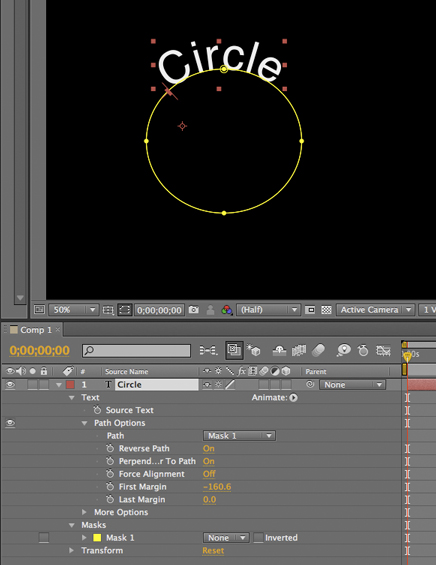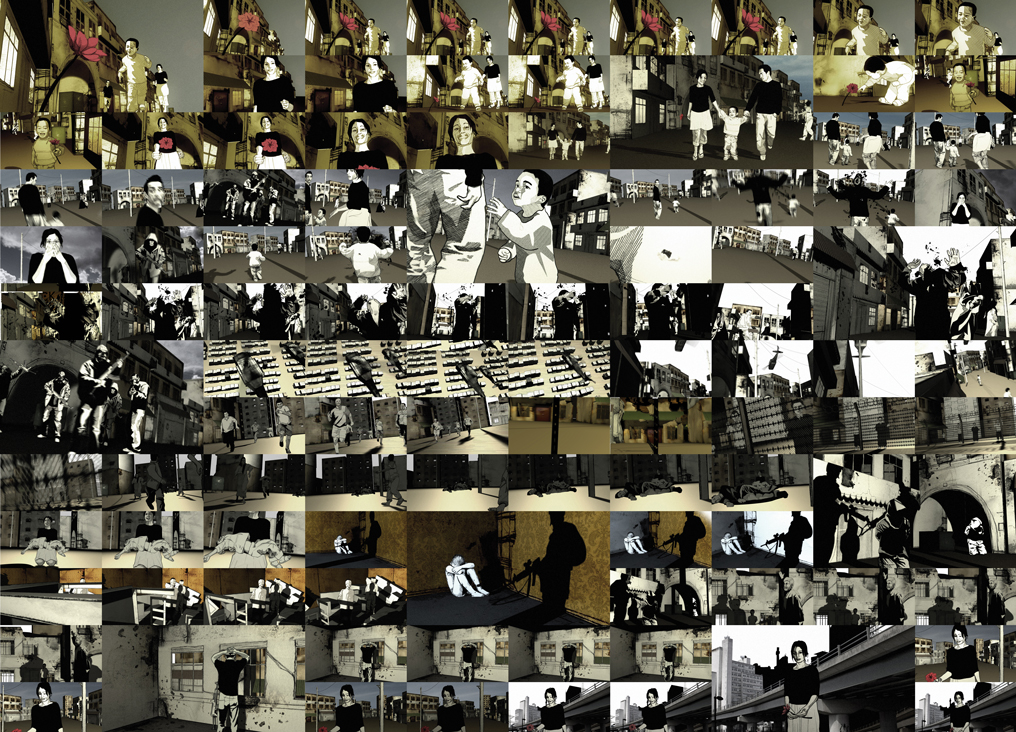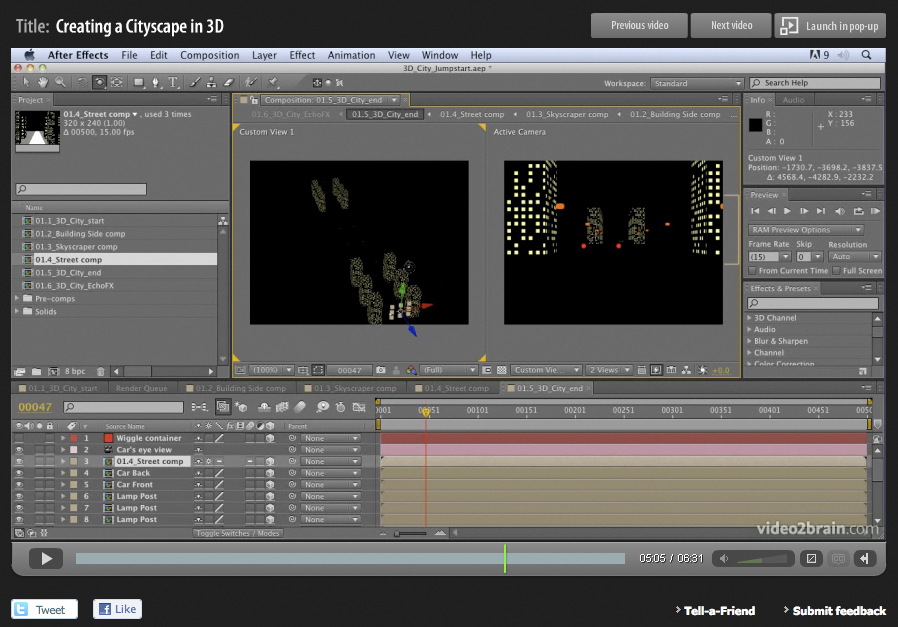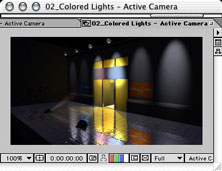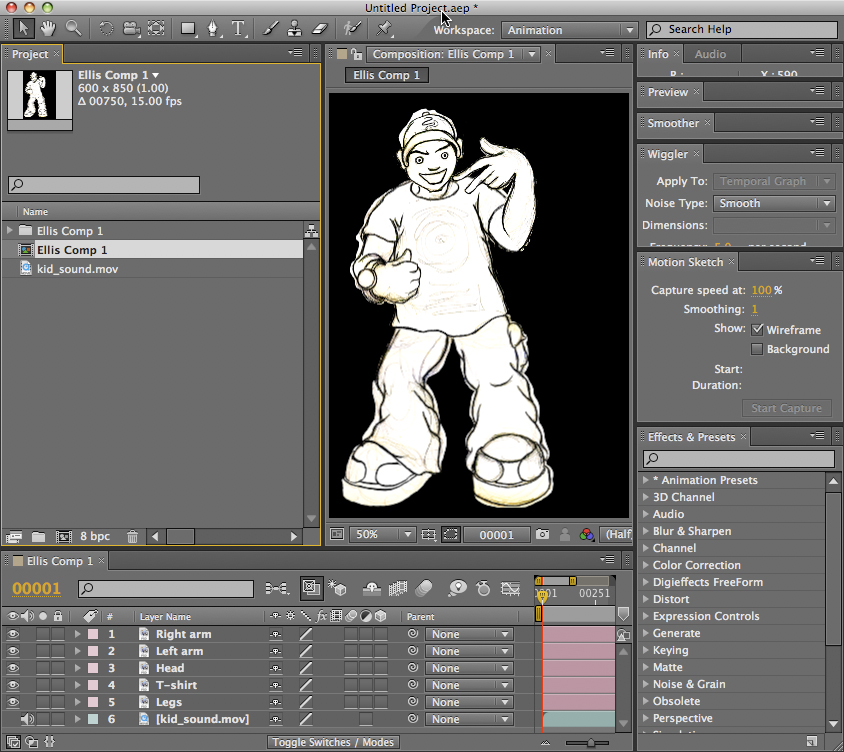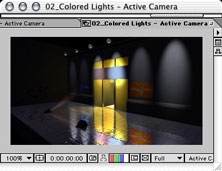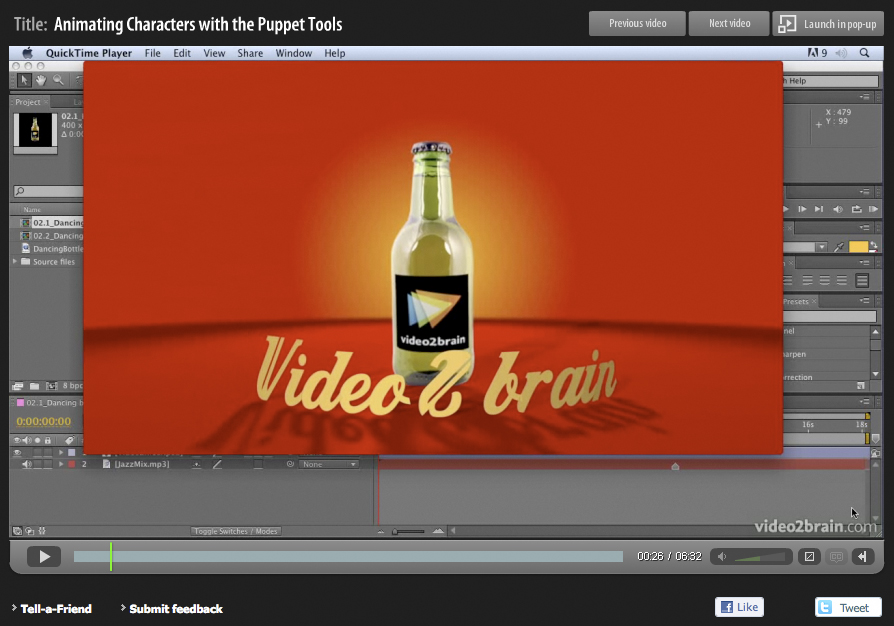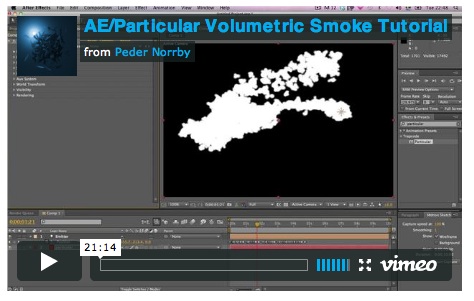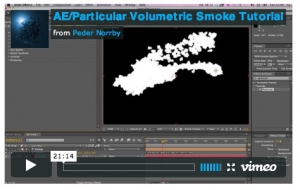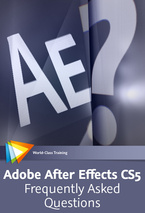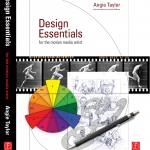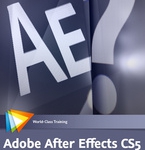Updates & Fixes for my Creative After Effects 7 book
Sadly, even though the book and accompanying DVD were tested and proof-read, some errors were still overlooked – very annoying for both myself and the readers. I hope that it doesn’t stop you from enjoying the book and learning from it.
CAE7 DVD Error Fixes
Workflow.pdf
The DVD contains extra bonus information that I could not fit into the pages of the book. These documents are referred to in the book as seperate documents named individually, for example ‘Workflow.pdf’. These have now been consolidated into a single
PDF document named ‘CAE7-BonusInfo’.
CAE7 Book Error Fixes
Throughout the book; Due to some last-minute re-ordering
of chapters, some of the folders referred to in the Training folder have been given the wrong Chapter number. Please refer to the name of the chapter as opposed to the number in these cases.
Page 40 – RMS_Logo file
In the Import chapter a file named ‘Logo’ is referred to. This has been named wrongly, the correct file name to use in this tutorial is RMS_Logo.psd.
Page 53 – Step 40 – lines 3 and 4 should read;
‘Hold down Shift after you start to drag’
Page 121-123, Fig. numbers 4.2 and 4.6;
One of these screen shots shows the red car following the top-most path, the other shows the car following the bottom-most path. The Red car should follow the top-most path.
Page 154 – Step 3 should read;
Change the frame rate to 5 frames per second
CD Error Fixes
Chapter Nine: Time
There is an error in the T_Remap.aep project in Chapter nine: Time.
When you open this project there will be a missing piece of footage named “closeup 2_09.mov”. The movie is, in fact on the CD, it is simply named differently so AE can’t locate it without your help!
To resolve this, please open up the project and double-click the missing “Close_up_09.mov” in the Project window. Locate the “MeDance.mov” file from the Training>Source Movies> Angie Movies>MacDonna folder. Double-click this file to select it (or hit the Import button) to replace the missing footage. Finally, re-save the project to fix the problem.
Chapter Fourteen: Expressions
On page 206 you are instructed to open the project named ‘BasicExpStart.aep’. Due to a last minute oversight, this project does not exist in the Training folder. The project you need to open is named BasicExp.aep, the end project for this chapter (with all steps completed).
Below is a down-loadable file containing the missing project. Please download the appropriate file and continue the exercises using the project file and footage contained within. BasicExpStart.aep
Chapter Sixteen: Type
On page 296, Chapter 16: Type you are asked to import a file which is,
in fact missing from the CD. The file is named LA138.mov. Here is a link to download this movie file. LA138.mov
 1) Create a text layer with the text you want.
1) Create a text layer with the text you want.