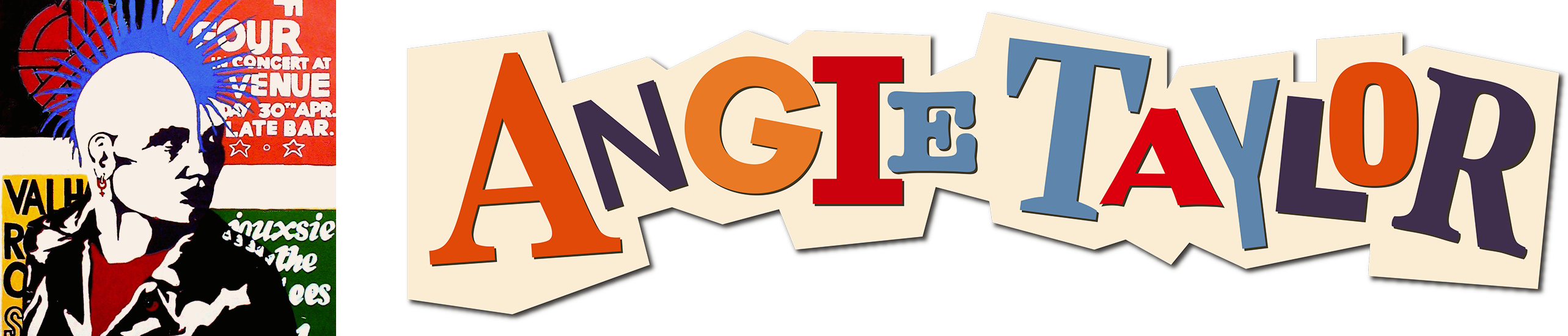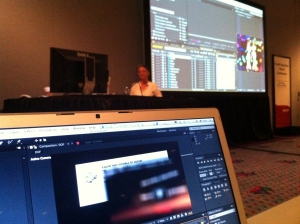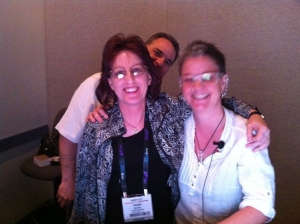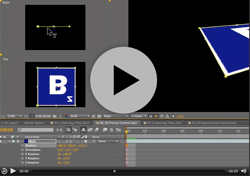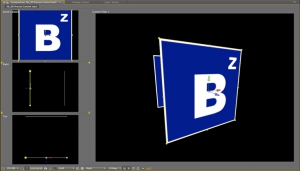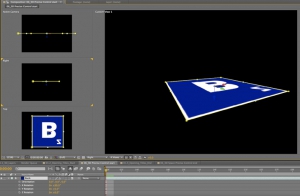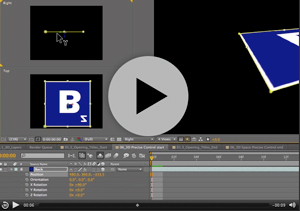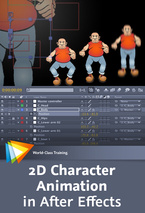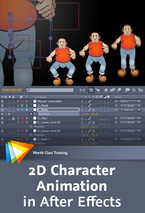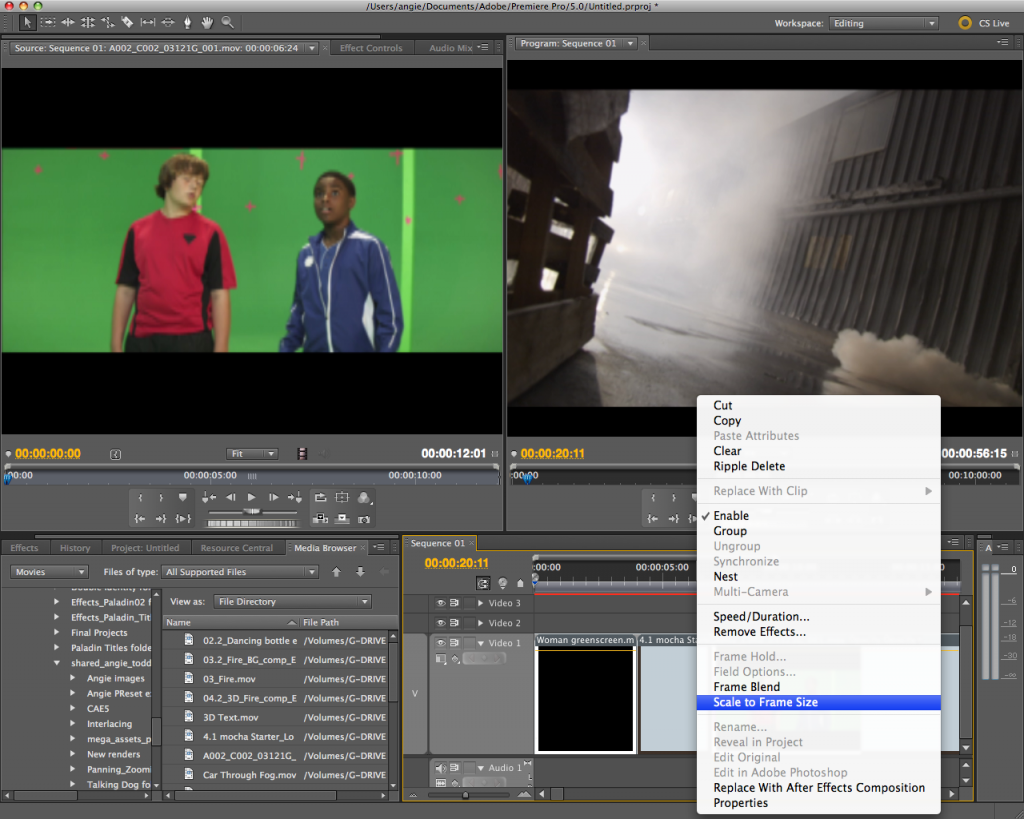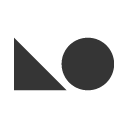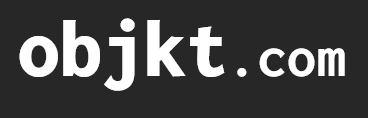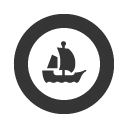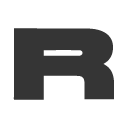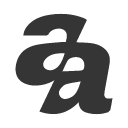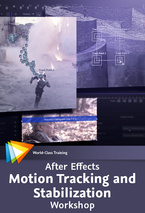

This week I’m giving a 20% discount to anyone who wants to buy the fantastic new workshop on Motion Tracking & Stabilisation by Todd Kopriva which is now available to buy from my video training store. Just enter MOTION into the Coupon Code box when buying from my shop. It’s valid till July 15th 2011.
If you want to check out some free samples before buying there are some links to free sample movies here, including; An Overview of the mocha-AE Interface and Workflow, Overview of Warp Stabilizer Effect and more details about the Warp Stabilizer controls and workflow
This workshop covers all the tools and techniques used for motion tracking and image stabilization in After Effects, including the point tracker, the Warp Stabilizer Effects, and mocha-AE. The contents of this course include:
Introduction
This chapter introduces you to motion tracking and shows you frame-by-frame how manual motion tracking works.
Motion Tracking with the Point Tracker
Once you determine what kind of motion you want to track, you’ll need to decide what you will apply the tracking data to. This chapter explains your options and shows you how to remove tracking markers when you’re done.
Motion Tracking with mocha-AE
This chapter walks you through using mocha-AE, a standalone application that can export tracking data for use in After Effects.
Stabilizing Motion
Ever been frustrated working with shaky footage? This chapter shows you how to add stability to your projects by using the new Warp Stabilizer effect.
The lessons are wrapped in a feature-rich interface that lets you jump to any topic and bookmark individual sections for later review. Full-Screen mode provides a hi-def, immersive experience, and Watch-and-Work mode shrinks the video into a small window so you can play the videos alongside your application. This course also includes project files so you can follow along and try out new techniques as you learn them.


The Las Vegas Convention Centre

Well, here I am, back in the UK after an exhausting trip to Las Vegas to attend NAB 2011. I was speaking at the Post Production World Conference which I’m pleased to say was busier than ever. My sessions were very well attended and I met some great new people who gave me the most generous feedback, thanks to all of you! Keep an eye on this space for a recorded version of one of my sessions, coming soon!
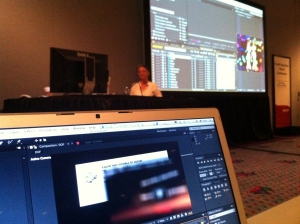
Me Presenting at NAB 2011, courtesy of @mediaguy777
I also got to catch up with lots of old friends and colleagues at the Media Motion Ball and the Adobe party. I’ve made many life-long friends through this industry and it’s great to see them all in one place, although it could be a bit overwhelming for me at times-all that love and talent in one room!
So, what did I see at the show that impressed me? Well, top of my list has to be the new version of After Effects CS5.5 and companion products in the Production Premium CS5.5 suite. The new Production Premium suite delivers improved performance, workflow improvements and new powerful audio editing capabilities via Audition which I’m happy to say is finally back on the Mac!
The powerful Mercury Playback Engine has better GPU hardware support for laptops and more graphics cards are now supported. All this makes the Production Premium more compelling than ever as a comprehensive studio containing everything needed from creating your source material and storyboards to transcoding and delivering your final product in multiple formats.
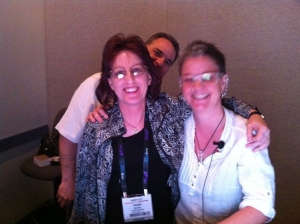
Me with Chris and Trish Meyer, courtesy of @mediaguy777
After Effects in particular is very exciting for me as it is my every-day application. The flag-ship feature is the is the ‘Warp Stabilizer’. Mainly aimed at folks shooting on DSLR and other hand held cameras, it tracks, stabilizes and scales your footage automatically. It also compensates for rolling shutter artefacts and can ‘heal’ the edges of the stabilized shot to minimize scaling.
The Camera Lens Blur effect is based on real-world lenses and offers more realistic depth of field blurs. The Light Falloff effect enables users to simulate natural illumination falloff to mimic how light behaves in a 3D scene and can be used to create other light intensity effects.
There are also dedicated tools for Stereoscopic 3D workflows too including a 3D camera rig, new 3D Glasses effect and controls for 3D Focus and Convergence.
On the down side I must say that I am ever-so-slightly underwhelmed with this upgrade from the perspective of an animator/ motion graphic designer. Don’t get me wrong, what’s in there is great if these are features you need. I don’t know if it’s just my built-in habit of going against current trends but none of them are features that really excite me personally as much as past ones like Expressions, 3D, Shape and Text layers.
I guess it’s not surprising as I’m not really a visual effects artist, I’m more interested in making things look surreal than real! I want tools that help me push new boundaries and inspire me creatively, I’m afraid these features just don’t inspire me as much as say the Puppet tool or Vanishing Point feature did.
In my opinion the last couple of releases have focussed a little too much on visual effects features. I’d love to see the next release concentrate on more Motion Graphics oriented features and let Nuke and the Discreet systems fight it out for VFX supremacy.
I’m also a little disappointed that the Warp Stabilizer doesn’t include the ability to reverse the process of stabilisation to reintroduce wanted camera movement. When compositing elements into a shot, painting rigs, rotoscoping etc. It’s often desirable to steady the shot before you work, this makes adding visual effects much easier. But in many situations you may want to reintroduce the movement, it may be intentional camera movement, like seen so often these days in films shot in a hand held style.
Traditionally VFX artists would stabilize the footage, add VFX and then reverse the stabilization process, adding the movement back to the comped footage. The Warp Stabilizer does an absolutely amazing job of removing ‘unwanted camera movement’ but it doesn’t allow us to reintroduce our ‘wanted camera movements’. Sad as this addition could have made a good feature truly great.

Me with the lovely Aharon Rabinowitz (courtesy of Michele Yamazaki)
Adobe also rolled out their new Subscription based system where you can effectively ‘hire’ the Creative Suite apps on a month by month basis. A great option for folks who only want to use apps on a project by project basis. Or may only want to use newer features now and then.
Red Giant Software had exciting new releases to showcase including great free tools. Colorista Free provides a simple yet comprehensive interface for After Effects and Final Cut Pro enabling creation and sharing of color profiles via CDLs. Color Decision Lists allow users to share color settings and metadata across a variety of systems.
LUT Buddy allows you to create, read and share LUT profiles directly from After Effects using any color correction effects you want. Color Lookup Tables are similar to CDLs (they do not include all metadata) in that they allow users to share color profiles between different systems, for example between desktop apps like After Effects and high-end DaVinci or Discreet systems. Previously the only way you could save LUTs from After Effects was via the full Color Finesse interface.

Charlie's Angels! 🙂 (courtesy of Michele Yamazaki)
Magic Bullet Grinder helps you get footage from your DSLR into Final Cut Pro timeline easily. They have also utilised their Magic Bullet technology to create some funky and exciting new tools for people who want to make movies on their iPhones and iPads.
Movie Looks allows you to add stylish pre-made “looks” to your iPhone movies, giving them a slick, professional look. Noir Photo provides and amazing level of control when creating cinematic black and white, monotone, or tinted images. It includes fun controls for adding dramatic lighting to your photos and developing them into professional-looking, polished images.
And of course, predictably, the expected unexpected was announced stop-press-style from Apple! The new Final Cut Pro X (Watch the videos, part one and part two) was finally announced at the Supermeet. This brand new version has been completely rewritten from the ground up. With a brand-new 64-bit architecture Final Cut Pro X can now take full advantage of all the RAM you can fit into your Mac, from Macbook Pro’s to high-end desktops, making performance significantly better. Grand Central Dispatch support also improves performance by optimizing the way your processors operate. Both of those features should result in significant speed and workflow enhancements.
Emphasis was put on ingest operations like auto-detection of footage content, for example, it can automatically detect how many people are in a shot, then label and manage the footage accordingly. This happens on ingest, in the background and creates data to help manage and organise footage without the need for manually adding keywords. It also auto-detects color balance irregularities and corrects them on ingest, using Color sync. Once you’ve got footage into the new Browser you can add keywords to clips or even to frame-ranges from within clips, this should make searching and managing content a whole lot easier.
Smart Bins can be created for clips, similar to the Smart Mailboxes from Apple Mail, or Smart Playlists from iTunes. Clips will be included into these smart bins as common data is detected. References to the clips can appear in multiple smart bins without having to create copies of the files. For example, you could have a clip of a person standing on the beach at night, this clip reference can be automatically placed both in the ‘Night shots” bin, the “beach shots” bin and the “One person” bin simultaneously without duplicating the item.
You can even edit your footage while it’s being ingested meaning there’s no need to wait while this is happening, you can get to work straight away . . . . as long as you’re working with disk-based media!
The star of the show for me though is the new Timeline. It looks and behaves like a sexy beast! The ‘Magnetic Timeline’ is so simple a concept that it’s brilliant. As you drag clips around the timeline, other clips automatically shift to accommodate the changes, there’s no need to add new tracks first to accommodate changes, Final Cut does this automatically as and when they are required. The Timeline is now fully native and resolution independent so you can get right into editing your footage straight away, mixing footage from different sources and formats without the need for transcoding,
You can now create Compound Clips which are kind of like After Effects precomposed comps. Select a few clips and group them into one single editable item. This has the benefit of simplifying the edit and making the editing process easier and more logical by reducing clutter in the timeline. I’ll be interested to see how it works practically, whether it renders the compound clips or keeps them live within the edit, very interesting though.
Keyframing motion properties of clips can be done directly in timeline now with a clear, easy to use graph editor. I’m not sure what level of control is available via the graph editor but it certainly looked pretty slick and easy to use. The application of retiming has also been simplified and improved with quick access to commonly-used speeds and the ability to easily create vari-speed effects by dragging on the edges of clips.
The new Auditioner allows yo to collect clips into ‘Audition groups’. These appear in the Timeline like little footage wells. You can sample clips within them using Cover-flow- style toggling of clips and compare results of them directly in the Viewer. This makes comparing clips and making edit decisions so much easier, great if you’re sitting with a client peering over your shoulder.
We didn’t see any plug-in-type effects used during the demo but color matching and balancing now appears to be integrated into the main application functionality. Color Board is a powerful primary and secondary color corrector which allows you to correct color based on channel selections or shapes.
Whats in there looks great but it’s hard to tell what it really operates like from a demo. Apple demo’s are always very slick and worked out to the nth degree. If it is as simple and brilliant as it looks then fantastic but I have some concerns about what’s missing from the list of features though. There was no mention of support for tape-based capturing or EDL support, making me wonder whether Apple are abandoning old technology altogether and relying on the fact that there are enough people using an exclusive disk-based workflow. I must say that most facilities I work in still use tape so I can see this being an issue if the rumours circulating are true.
There was no mention of third party plug-in support either which also concerns me. The third party plug-in developers are often the ones who push the big companies to continuously improve their apps by innovating and really listening to users. It would be a sad day if Apple was to turn it’s back on these pioneers.
So that’s a quick round up of NAB 2011. I must admit I didn’t get to see as much as I’d planned to this year. The jet lagged killed me and I was kept busy at the conference most of the time. But these are the highlights I saw on my travels. As a special NAB promotion I have a discount code for you to get money off my video training workshops here on my website. You can download free movies here and if you like them enough to buy a complete workshop, use this code on checkout. it’s good till the end of April 2011; ATV2B20. Until next year, goodbye Vegas and NAB.
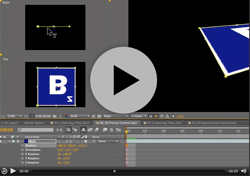

After Effects can be a difficult application to learn simply because it offers you so may options. Many of these options are not immediately apparent to users so they muddle through using default settings when a better solution may be available to them. My job is to point you in the direction of these hidden helpers!
When working in 3D, have you ever experienced difficulty when positioning or rotating layers, cameras or lights within 3D space? If the answer is yes, then understanding the 3D axis modes may help to you.
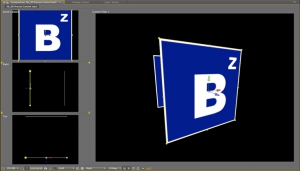
Click on this image to enlarge it
In this example (taken from my After Effects CS5 Learn by Video DVD) you can see a Square layer inside a 3D comp. Notice in the Active camera view (top left) you can see the three-way-axes attached to the layer. It consists of three arrows, each representing one of the three dimensions of 3D space. The red axis (representing the horizontal ‘left-to-right’ X axis) is an arrow facing left to right. The green axis is pointing upwards and represents the vertical ‘top-to-bottom’ Y axis. Finally, it’s a bit tricky to see in this view but the blue arrow, representing the ‘near-to-far’ Z axis is pointing towards the viewer.
It’s a bit easier to see this if you look at the layer in the Right view. Notice in this view that we see the axes (and the layer) from a different angle. We can imagine that we are now standing to the left of the layer, looking towards the right. therefore, the blue arrow, representing the Z axis is pointing to our right, towards our imaginary viewer, who is standing in front of the layer.
Local Axis Mod is the default behavior for these axes in After Effects. In this mode the axes are attached to the layer. So, wherever the layer moves, the axes will follow as if attached to it. Let’s see what happens if I rotate the layer.
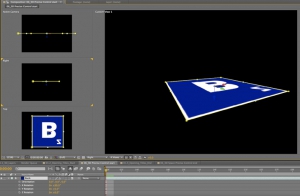
Click on this image to enlarge it
In this second example I’ve rotated the layer by 90 degrees on the X axis. When I rotate the layer, its 3D axes rotates with it. Notice in the Right view, the Green Y axis is now pointing towards the viewer.
Local Axis Mode may seem logical, when you rotate a layer, the axes rotate with it. But confusion occurs when you then start using the axes to move or rotate the layer in the Composition panel as the axes may not actually affect the values you think you’re adjusting.
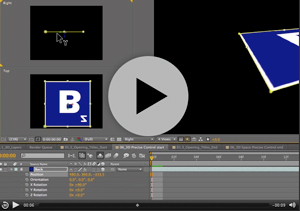
Notice in this movie, if I grab the Y axis to move the layer in Right view, I’m actually adjusting the Z value of the layer. axismodesThis can be seen refelcted in Z position value in the timeline, notice it changing as I drag. If I adjust the position by dragging on the Z axis, I’m actually adjusting the Y value in the Timeline. At times this can be very confusing!
The good news is, if this causes you difficulty, there are two other axis modes to choose from. You can change the Axis mode by clicking on the Axis Mode buttons in the Tools panel that runs along the top of the application.
If I switch to World Axis Mode notice what happens to the axes on the layer as I do so, it changes so that the axes is fixed to the coordinates of the Composition (or world) rather than to the layer itself. If I rotate the layer again on the X axis, the axes do not move with the layer, they remain relative to the composition.
For new users to After Effects, this mode is perhaps more logical as dragging on the individual axes in the Comp panel will always adjust the corresponding values in the Timeline as they would expect. Adjusting the position by dragging on the Y axis will always adjust the Y value, adjusting X axis always affects X and adjusting the Z axis always affects the Z value. Regardless which view I select, or how much I rotate my view or my layers the axes will always be aligned to the edges of the Comp.
The final axis mode, View Axis Mode can be a little tricky to get your head round so beware! View Axis mode will align the axes to whatever view you are in. It allows you to rotate around the geometric center of your scene as it is currently being viewed as opposed to the comp itself.
I hope this has helped you understand the different axis modes available in After Effects and how they can help you when moving or rotating layers within 3D space. If you want to learn more about 3D in After Effects why not pop along to my session, ‘Introduction to 3D in After Effects’ at the NAB 2011 Post Production World Conference. Please say hello if you do! Happy Keyframing!
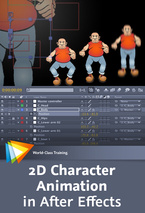

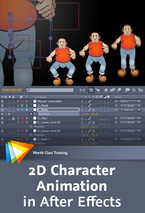 I’m giving away lots of goodies this week. In this blog I’m offering you some free sample movies from my ‘2D Character Animation in After Effects’ workshop from video2brain. I’m also pleased to announce some fantastic discounts on my training courses in London in March.
I’m giving away lots of goodies this week. In this blog I’m offering you some free sample movies from my ‘2D Character Animation in After Effects’ workshop from video2brain. I’m also pleased to announce some fantastic discounts on my training courses in London in March.
A one-off funding offer means that there’s currently a massive 80% off my Photoshop and After Effects courses at the Bridge Training. You can find out about these offers here. Just to give you an idea of the sort of savings on offer, my After Effects training 2 day training courses (Fundamentals, Intermediate and Advanced) have been discounted from the usual price of £504 to the incredible price of £108 for anyone based in the London Westminster area. Please contact The Bridge Training here to book a place.
I’m so excited to be able to introduce a set of video training products specifically aimed at character animation in Adobe After Effects CS5. I’ve included a link to a free sample from this workshop here, just click on this link to watch it in HD. There are also some other free videos available here.
As a freelance illustrator and motion graphics designer, I use After Effects every day to create artwork and animations of various styles. As a result, I’ve developed some powerful techniques for creating quick but compelling 2D animation, and in this workshop I share them with you. You’ll learn how to import layered files and paths from Illustrator into After Effects and how to animate flat vector artwork in both 2D and 3D space.
Topics covered include:
- Setting up After Effects for creating 2D character animation
- Using input devices to capture motion and apply it to your characters
- Creating animation and lip-syncing with audio files, using expressions and scripting to make the process easier
- Applying grouping techniques and using parenting to create hierarchical animations
- Following the best working practices for outputting your animations for the web, TV, and mobile devices
All this is presented in a series of short, focused, and solution-oriented videos that steer clear of technical jargon. Whether you’re a motion graphic designer, animator, storyboard artist, video editor, or illustrator, if you want to create 2D animation from flat, vector-based artwork, this is the workshop for you.
The lessons are wrapped in a feature-rich interface that lets you jump to any topic and bookmark individual sections for later review. Full-Screen mode provides a hi-def, immersive experience, and Watch-and-Work mode shrinks the video into a small window so you can play the videos alongside your application. This course also includes project files so you can follow along and try out new techniques as you learn them.

 Quite a question – Is Premiere Pro a real-time engine for After Effects? Well this week I hope to answer it at Broadcast Video Expo 2011 I’ll be on the Adobe booth demonstrating and sharing my favorite tips and tricks about Adobe After Effects CS5.
Quite a question – Is Premiere Pro a real-time engine for After Effects? Well this week I hope to answer it at Broadcast Video Expo 2011 I’ll be on the Adobe booth demonstrating and sharing my favorite tips and tricks about Adobe After Effects CS5.
I’ll also be sharing excerpts from my books and DVDs, giving away a free copy each day of my “Design Essentials for the Motion Media Artist” book and my “After Effects CS5 Learn by Video” DVD (Created with the amazing Todd Kopriva of Adobe).
Those of you who have used After Effects will know that it isn’t really designed as a video editing application. there’s no real-time engine so it can be really tiresome editing footage there and waiting for previews. However, did you know that the Adobe CS5 Production Premium comes with a special, little known, real time engine for After Effects, it’s called Premiere Pro and I’m rapidly falling in love with it all over again!
I’ll explain a little about why I describe Premiere Pro as a real-time engine for AE in a minute, but first a little bit of history (imagine wavy transition and spacey music, signifying time passing!) The first NLE I used was Adobe Premiere 4.0 on Mac, back in the mid-nineteen-ninety’s (Oh dear – showing my age there!). It was amazing to be able to edit video on a Mac and it opened video editing up to a whole host of new people after being a pretty exclusive domain, primarily owned by Avid at the time. Sadly Premiere never kept up with the pack and it’s reputation was almost destroyed with the disappointing release of version 5. Final Cut Pro also raised it’s rather sexy head at that time and it almost put a nail in dear old Premiere’s coffin.
But I’m glad to say that Adobe have persevered and have battled to bring Premiere Pro back to being a serious contender in the bloody battle of the NLEs .They still have a way to go, to convince folks that it really can give FCP a run for it’s money. Many people are still cast under the Apple Marketing spell and many of the people who ‘dis’ Premiere Pro have never actually tried it so keep that in mind and make your own decision about whether it’s a worthy contestant. I’ve used it in real-world projects and have found it to be reliable, fast and creatively flexible. And I also use Final Cut Pro in my work as a freelancer so I know both applications well and am speaking from a real-world user point of view. Incidentally, did I also mention that the BBC are using it throughout the organization? ‘Nuff said?
OK, back to the present! Why do I call Premiere Pro a ‘real-time engine for AE’? Well, as I said, working in AE can be a PIA (don’t you just love those TLA’s?). Often when working on music videos or opening title sequences, I’d want to edit a few clips quickly in time with music, add a few text animations, experiment a bit with the edit and timing. After Effects doesn’t facilitate this easily, you have to wait for things to render before you see them. But this is a perfect situation to use the Dynamic Link features in CS5 – you’ll get the best of both worlds by using Prem Pro and AE in conjunction with each other.
Premiere Pro is excellent for real-time editing. You can even set up keyframe animation, time-remapping and effect animations in real time, creating a rough cut of your finished piece. Adobe Dynamic Link then allows you to send this to AE, maintaining a live (dynamic) link between the apps, and whats more, it works!!!! The sequence opens in AE with no rendering required, ready for you to tweak and fine tune FX and keyframes. I’ll be demo’ing techniques using Dynamic Link (on a real world project) next week at Broadcast Video Expo. For those of you who can’t make it, here’s a few quick tips on the basic workflow & how it works!
Create your project in Premiere Pro – capture or import all your source files into this project and save it.
You can use the thumbnail view in the Project panel to create a rough storyboard for the piece before you bring footage down into the timeline, making sure that shot order and duration is roughly correct – this will save time later. Once you’ve done that, place your audio in the Timeline and then add the footage in the order it is sorted by using Premiere Pro’s amazing “Automate to Sequence’ button. So that’s the rough cut done.
Still in PremPro, make any edit adjustments required. Keyframe any basic transformations, add effects if necessary. Once you are happy with the rough edit, and ready to jump to AE, make a selection of clips that you want to finesse in the Timeline, Right-click and choose ‘Replace with After Effects Composition’ to open the selected clips in a translated After Effects timeline. Here you can do whatever you need to do in AE.
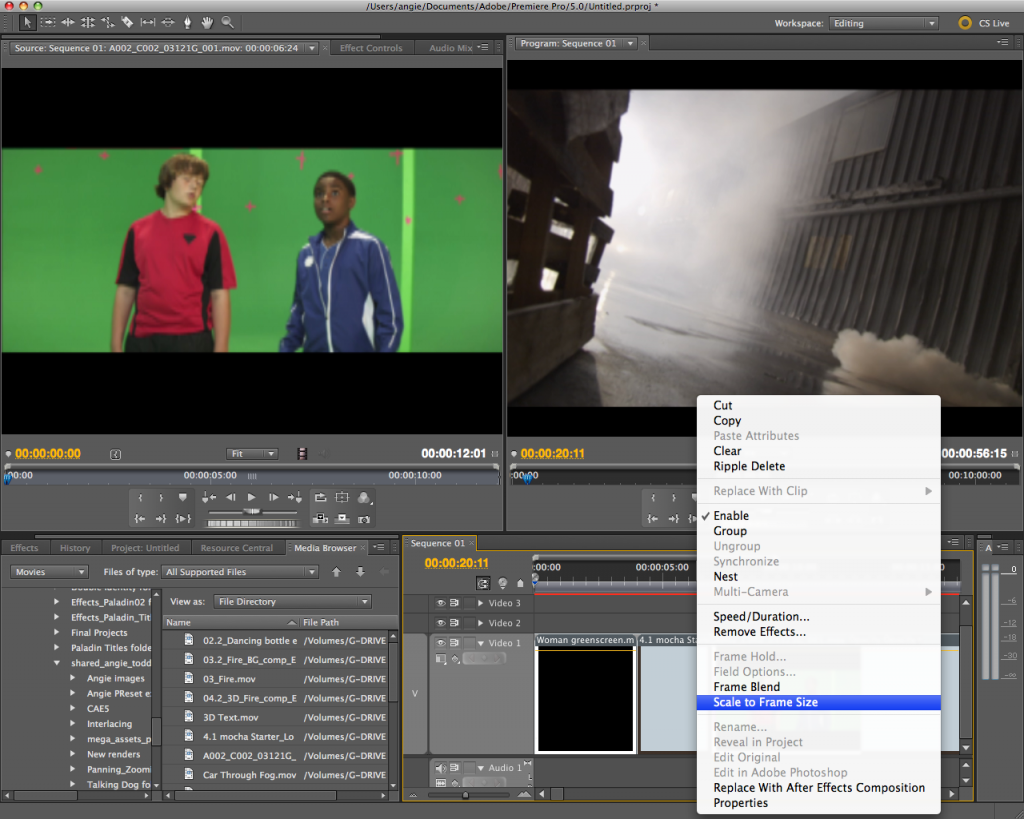
The beauty of this technique is that the link between the apps remains live so any changes made in AE automatically update in PremPro and visa versa, no need for rendering either way till the project is finally finished. I used this technique on the last project I worked on and reckon it saved me about 40% of the time it would have taken me only using AE.
If you’re in the UK please pop along to Broadcast Video Expo later this month where I’ll be demo’ing this exact technique on the Adobe booth. Please say hello if you do. 🙂