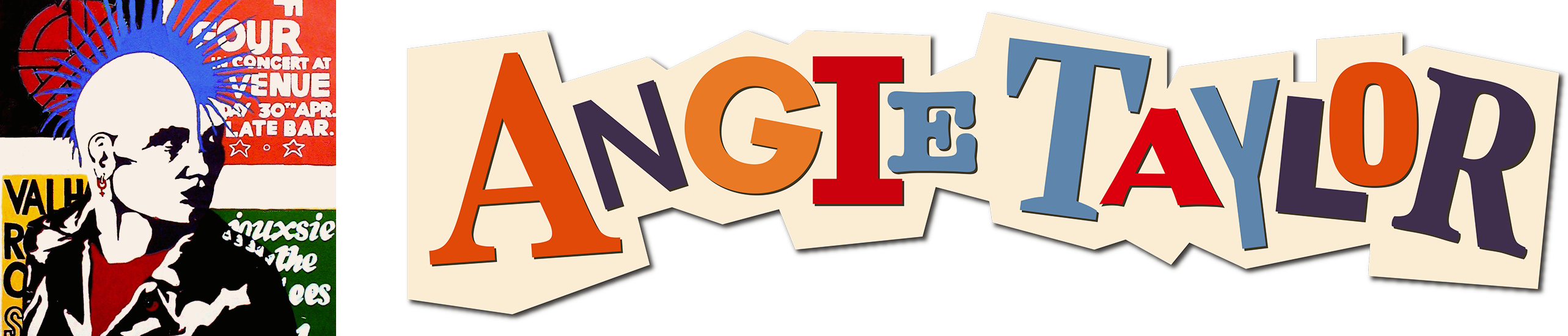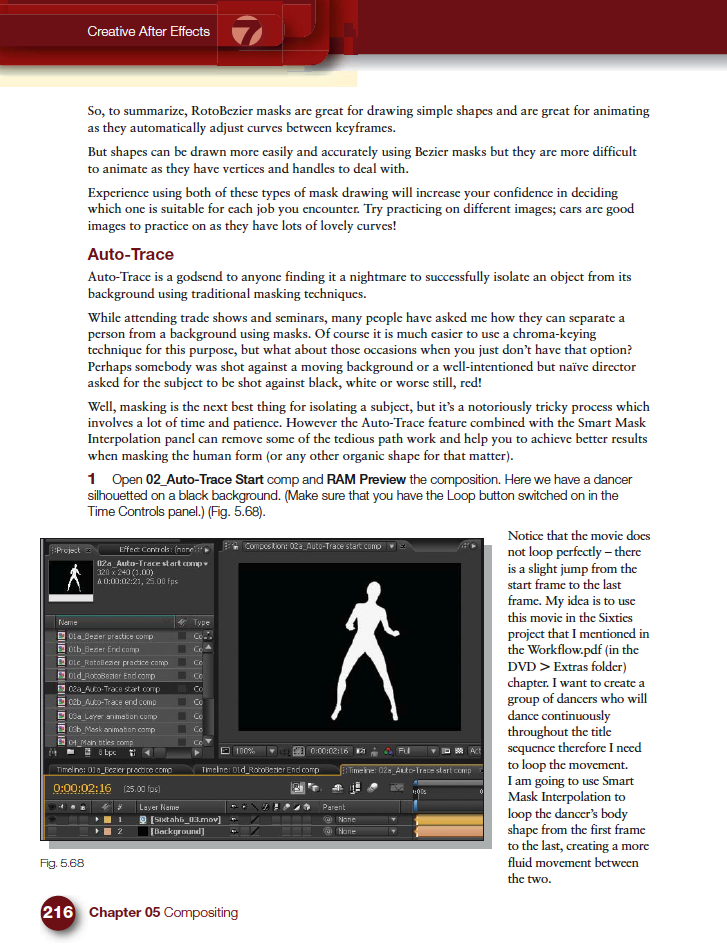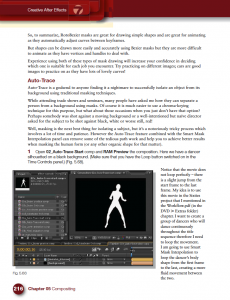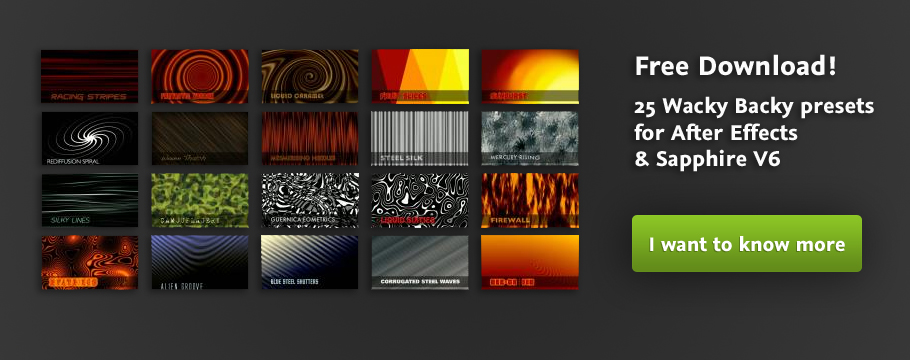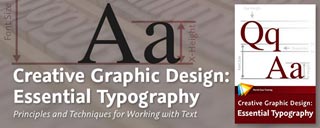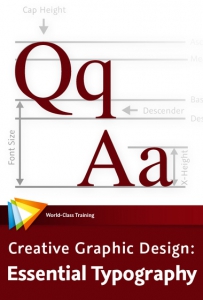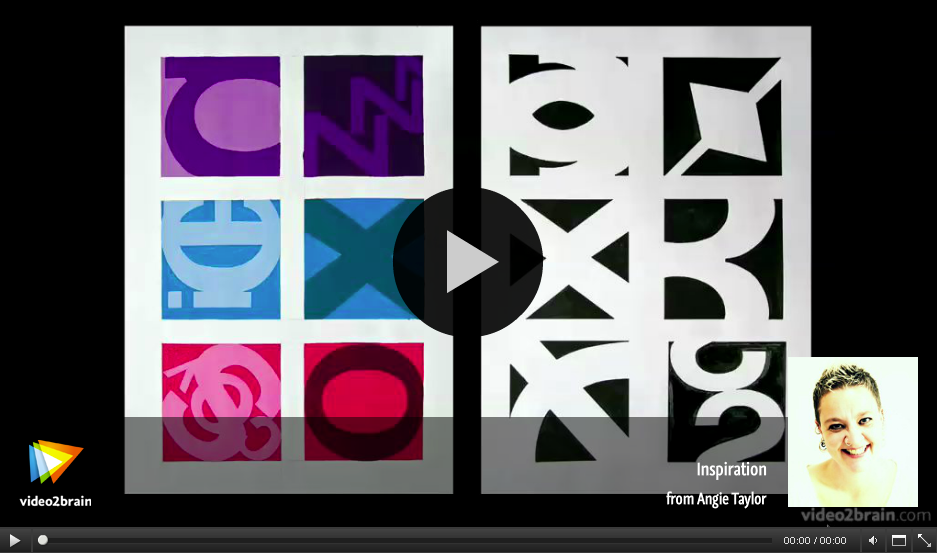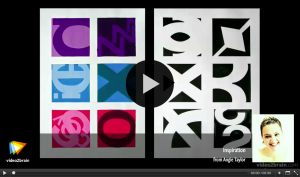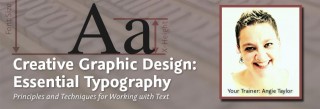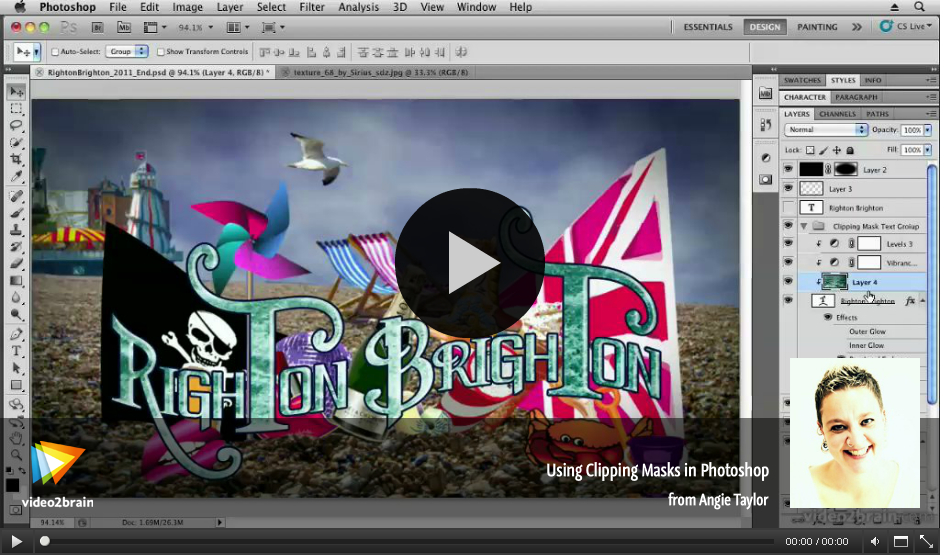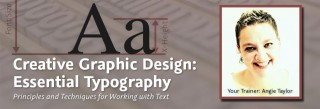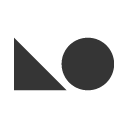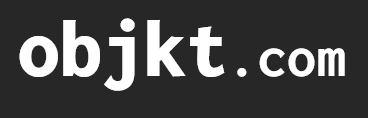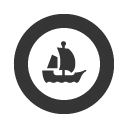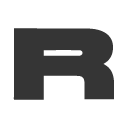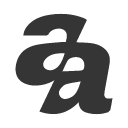As a special Easter treat I’ve created a set of free, chocolate flavored After Effects presets for the readers of my blog and newsletter, I hope you enjoy them. Here’s a little taster of what’s included in the pack. The download link is available here Angie_Taylor_Easter_Presets .
As a special Easter treat I’ve created a set of free, chocolate flavored After Effects presets for the readers of my blog and newsletter, I hope you enjoy them. Here’s a little taster of what’s included in the pack. The download link is available here Angie_Taylor_Easter_Presets .
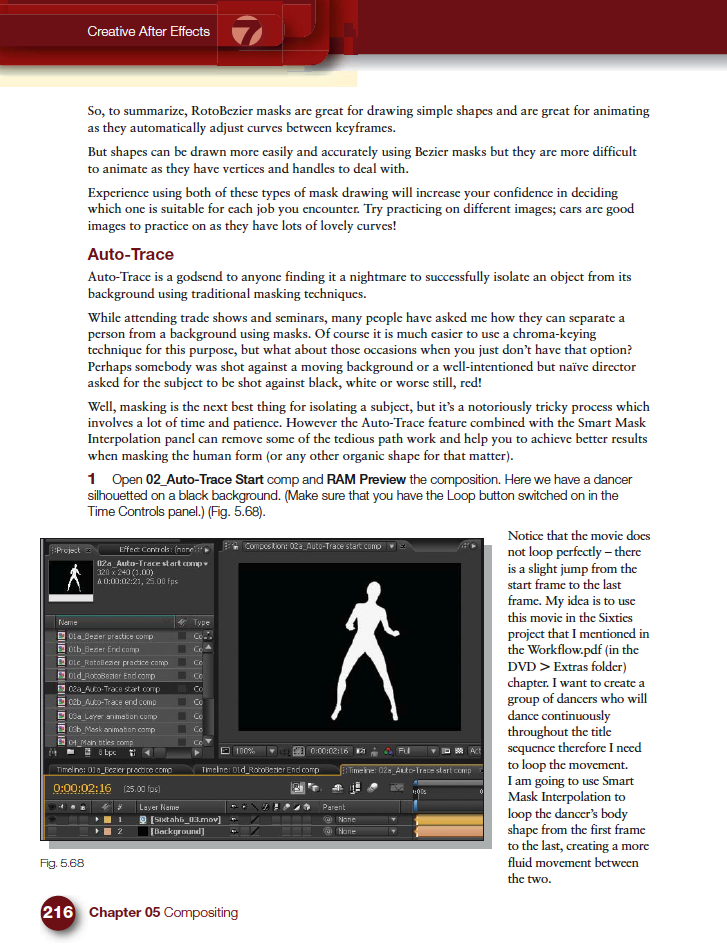
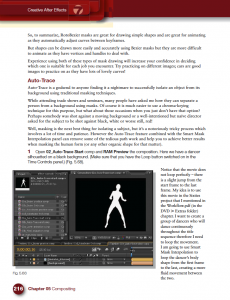 Masking is one of the features of After Effects that I get asked about the most during my After Effects training courses. People seem to have lots of problems animating masks in After Effects and I’ve noticed a few forum questions about it recently so I thought I’d provide some quick mask interpolation tips and links here for you today.
Masking is one of the features of After Effects that I get asked about the most during my After Effects training courses. People seem to have lots of problems animating masks in After Effects and I’ve noticed a few forum questions about it recently so I thought I’d provide some quick mask interpolation tips and links here for you today.
In one of my previous newsletter (you can subscribe here) we looked at how you can adjust the first vertex of a mask to help control the animation.
Here’s an excerpt from my Creative After Effects book that shows how to use Auto- Trace and Smart Mask Interpolation to help animate complicated Mask shapes.
I also have a brand new course in my video store from the amazing Jeff Foster. Advanced Compositing, Tracking, and Roto Techniques with After Effects has amazing tips, here are some free excerpts;
Roto-Painting Mattes
Basics of Match-Moving
Multiple Moving Elements/Layers
Check out our subscription offers for free access to all Jeff’s courses plus mine and all the other trainers at video2brain.
And here are additional tips that can help you when animating masks.
- Remember that you can apply motion blur to a masked layer, at a low setting this will also add a little more smoothness to the interpolation.
- When animating anything in After Effects, but particularly mask shapes, it pays to always start by setting the extreme points of the animation. For example, if your animation is 10-second long, set a keyframe at the very beginning and another at 10 seconds. Then go in between to 5 seconds and make any necessary changes. Once this is done, go to 2.5 seconds, set a keyframe there, then to 7.5 seconds and set another there. Continue positioning the Timemarker half-way in between the pairs of keyframes to set new ones until no other changes are necessary. Using this method will ensure that you add the least amount of keyframes necessary for the animation, the fewer keyframes, the less work it is to edit!
- Here’s a link to the Masking section of the After Effects Online Help.
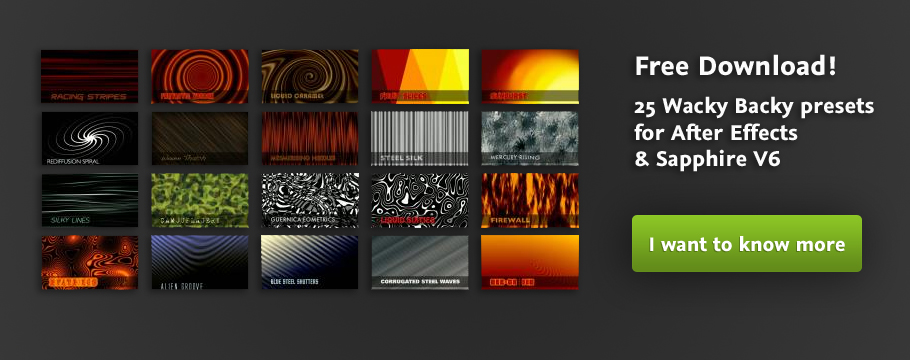
“Wacky Backy” is my free After Effects preset collection for Sapphire V6. It is now freely available to download from Genarts FX Central. These animated backgrounds have a slightly wacky quality and can be used freely in your own creative projects.
Use them as they come or as a starting point for your own presets – you could try using the Brainstorm tool on properties to come up your own variations – it’s addictive! Subscribers to my video training can watch a movie on Brainstorming in After Effects free here. If you’re not already subscribed, here’s a link to join us. For as little as $12.99 per month you can have free access to all of the training on my website plus all the other training by other authors at video2brain.
If you’re not already a member of FX Central it’s free and easy to join. Then you can download as many presets as you like. If you want to try out my presets on Sapphire for After Effects you can download a trial version of the software here. Find out more about the amazing software that Genarts has to offer and customer stories here on their website
These dynamic presets can be used for backgrounds, displacement maps or organic elements in your project.
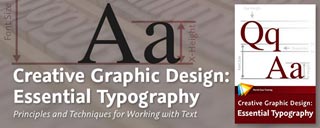
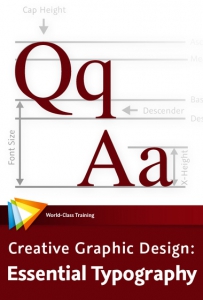 Making good decisions is essential in typography — choosing the right typefaces, fonts, sizes, spacing and so on — can have a major impact on the quality of your designs. In this one-of-a-kind workshop, art director, illustrator, and motion graphic designer Angie Taylor introduces you to the essential principles of typography.
Making good decisions is essential in typography — choosing the right typefaces, fonts, sizes, spacing and so on — can have a major impact on the quality of your designs. In this one-of-a-kind workshop, art director, illustrator, and motion graphic designer Angie Taylor introduces you to the essential principles of typography.
After exploring the terminology, history, and anatomy of traditional and computer-based fonts, she brings you all the way up to the present day by looking at how text is formatted in today’s creative applications.
You’ll also learn specific software techniques for creating your own lettering from hand-drawn text, animating text on a path, using operators and effects to customize existing fonts, working with 3D text, and more.
This workshop covers many aspects of typography, from its history and terminology to how it is handled by modern software. The contents of this course include:
Introduction
The Introduction chapter sets the stage for the whole course. Your trainer, Angie Taylor, will introduce some of the typographic concepts that will be covered in the following lessons. She’ll also share the story of what inspired her to become a graphic designer.
The Essence of Typography
This chapter examines the fundamentals of typography, looking at the history of type and how it influences the terminology we use to describe the anatomy of type.
Typefaces
This chapter focuses on typefaces. It begins by examining the categories of typefaces and then compares some examples from each of the categories so that you are better able to recognize the differences between them. You’ll also discover how certain characteristics and cultural associations can influence the meaning of a particular typeface.
Fonts
Typefaces usually include several fonts with different weights and characteristics. In this chapter you’ll learn about these and the differences and similarities in size, weight, line, and detail that you should be aware of when choosing fonts. We’ll also look at special characters that are included in fonts, such as ligatures.
Spacing
The space between letters, words, and lines of text is just as important as the characters themselves. In this chapter we’ll start thinking of negative space as a shape and look at ways of adjusting this space to balance text correctly.
Formatting Text in Adobe Applications
Most Adobe design and video applications have similar typographic controls. In this chapter we’ll look at the different tools that are available for editing your text and apply some of the concepts we’ve discussed in earlier chapters.
Working with Type in Photoshop
This chapter focuses on the (somewhat limited) text features available Adobe Photoshop. You’ll also learn about some complementary features like layer styles that you can use to personalize your design and add pizzazz to your text.
Working with Type in Illustrator
Illustrator is Angie’s favorite application for designing text, and here’s why. In this chapter you’ll get a ton of creative tips on ways to take a standard, classic font like Helvetica and customize it to get a variety of different looks.
Motion Graphics in Adobe After Effects
In this chapter we’ll focus on creating text for your motion graphic designs. You’ll see how After Effects handles text imported from Photoshop, how to make text move along a specified path, and how to apply effects. We’ll also look at the multitude of text animation presets that you can apply to your text.
The lessons are wrapped in a feature-rich interface that lets you jump to any topic and bookmark individual sections for later review. Full-Screen mode provides a hi-def, immersive experience, and Watch-and-Work mode shrinks the video into a small window so you can play the videos alongside your application. Also included are exercise files that give you an easy way to try out the techniques you learn.
Download a PDf description of this course
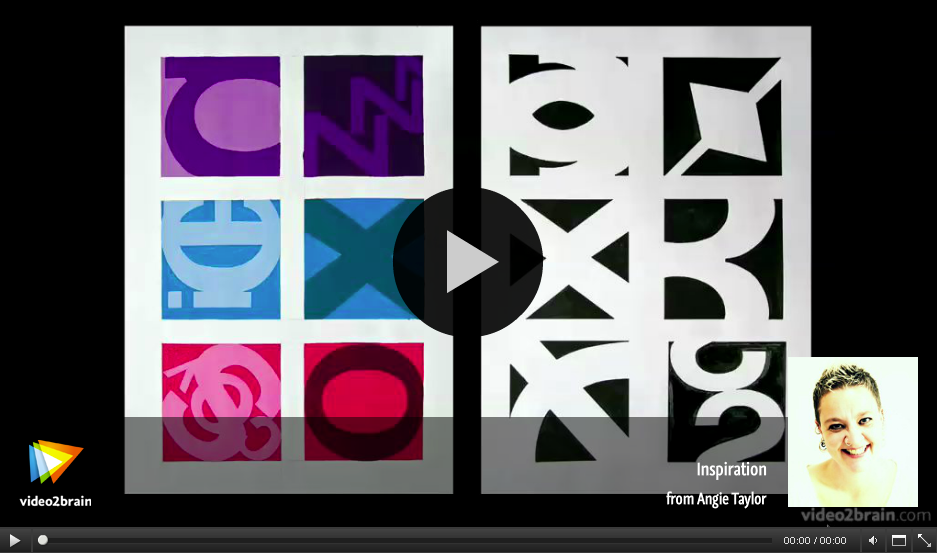
New video service is faster and more responsive
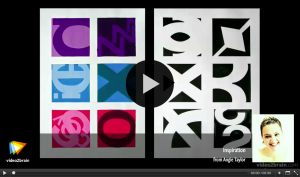
As you may know I have a video store on my page where you can watch some of my training videos completely free of charge with new upgraded video streaming.
If you like them you can buy entire workshops or sign up for a subscription via this introductory pricing offer. With a subscription you can get access to the entire video2brain library of courses from me and other trainers.
You can check out some of the other trainers profiles here. there’s some phenomenal talent at video2brain, that’s why I love working with them. It’s so inspiring to work amongst a team of people with such a vast selection of skills.
We rolled out some major upgrades to our streaming video servers today. More details will be coming soon, but for now, give our new and improved online experience a spin with this free lesson from my Essential Typography course, on the subject of inspiration. For the most immersive result, be sure to click Full-Screen Mode in the lower-right corner of the player.
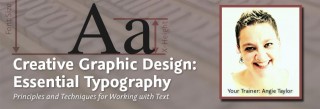
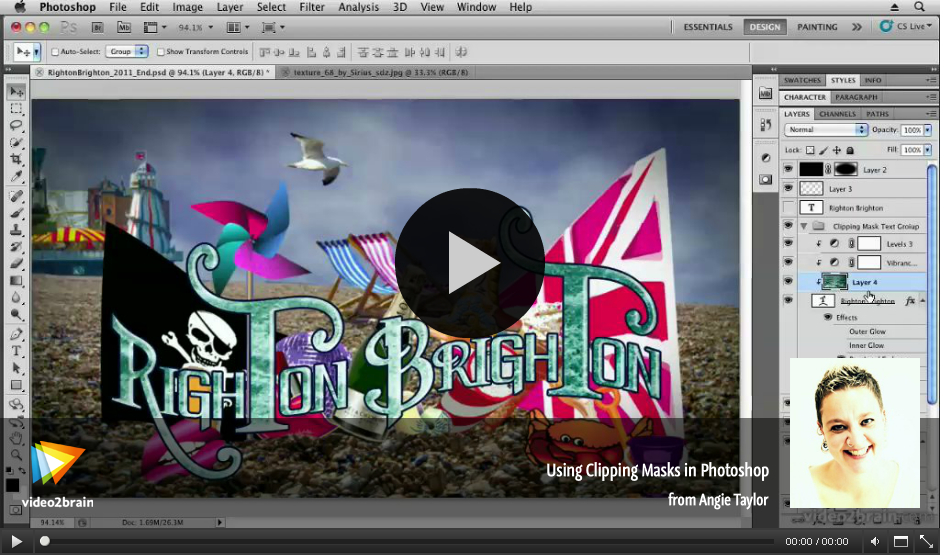
Well another year almost over. I’m looking forward to 2012, hoping that it’s a better year for our industry and for all my friends. I have a couple of exciting bits of news to share and more free downloads so here’s my final blog for the year.
Mark Coleran, a good friend of mine and an extremely talented designer is giving away the entire LayerLab collection of After Effects template projects free. Layerlab was a resource for After Effects designers that Mark worked on a few years back. The project was put on hold while Mark pursued other career options. He’s now made a very kind gesture of giving these projects away for free. You can also check out Mark’s blog and portfolio here.
I have a new workshop out in time for the new year. Creative Graphic Design: Essential Typography – Principles and Techniques for Working with Text is a workshop with a difference. Making good decisions in typography — choosing the right typefaces, fonts, sizes, spacing and so on — can have a major impact on the quality of your designs. In this one-of-a-kind workshop I introduce you to the essential principles of typography.
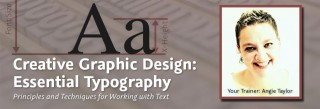
After exploring the terminology, history, and anatomy of traditional and computer-based fonts, I take you all the way up to the present day by looking at how text is formatted in today’s creative applications. You’ll also learn specific software techniques for creating your own lettering from hand-drawn text, animating text on a path, using operators and effects to customize existing fonts, working with 3D text, and more.
There are several free movies you can check out here. If you like what you see, here’s a special discount code for you if you’re interested in buying this course; Coupon Code: ETYP20 Discount: 20% Expires After: 29-Feb. Just enter the code during checkout to get 20% off the advertised price.
Inspiration
Word Spacing
Using Clipping Masks in Photoshop
Layering Effects
Animation Speeds and Durations Onscreen

 As a special Easter treat I’ve created a set of free, chocolate flavored After Effects presets for the readers of my blog and newsletter, I hope you enjoy them. Here’s a little taster of what’s included in the pack. The download link is available here Angie_Taylor_Easter_Presets .
As a special Easter treat I’ve created a set of free, chocolate flavored After Effects presets for the readers of my blog and newsletter, I hope you enjoy them. Here’s a little taster of what’s included in the pack. The download link is available here Angie_Taylor_Easter_Presets .